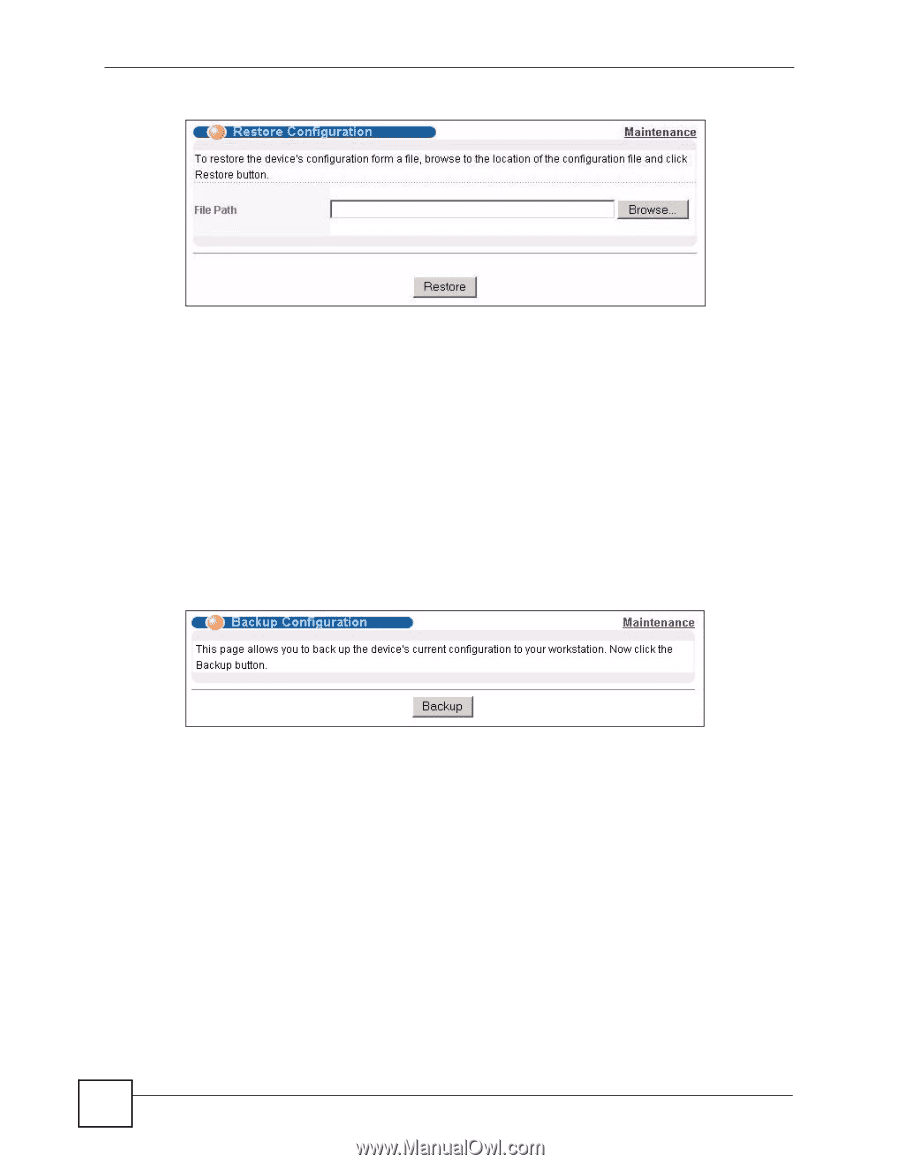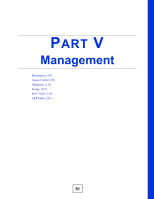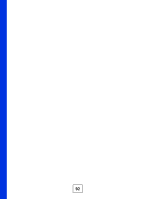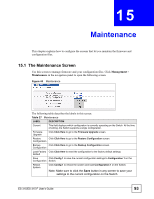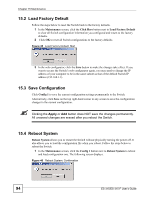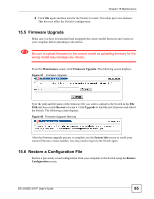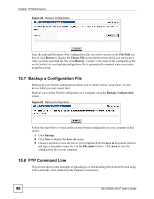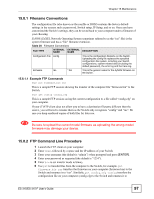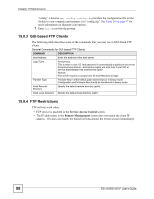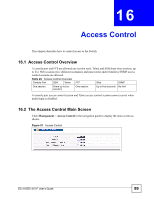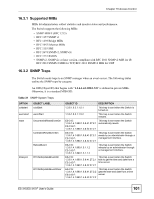ZyXEL ES-315 User Guide - Page 96
Backup a Configuration File, 15.8 FTP Command Line, File Path, Browse, Choose File, Restore
 |
View all ZyXEL ES-315 manuals
Add to My Manuals
Save this manual to your list of manuals |
Page 96 highlights
Chapter 15 Maintenance Figure 49 Restore Configuration Type the path and file name of the configuration file you wish to restore in the File Path text box or click Browse to display the Choose File screen (below) from which you can locate it. After you have specified the file, click Restore. "config" is the name of the configuration file on the Switch, so your backup configuration file is automatically renamed when you restore using this screen. 15.7 Backup a Configuration File Backing up your Switch configurations allows you to create various "snap shots" of your device which you can restore later. Back up your current Switch configuration to a computer using the Backup Configuration screen. Figure 50 Backup Configuration Follow the steps below to back up the current Switch configuration to your computer in this screen. 1 Click Backup. 2 Click Save to display the Save As screen. 3 Choose a location to save the file on your computer from the Save in drop-down list box and type a descriptive name for it in the File name list box. Click Save to save the configuration file to your computer. 15.8 FTP Command Line This section shows some examples of uploading to or downloading files from the Switch using FTP commands. First, understand the filename conventions. 96 ES-315/ES-315-F User's Guide