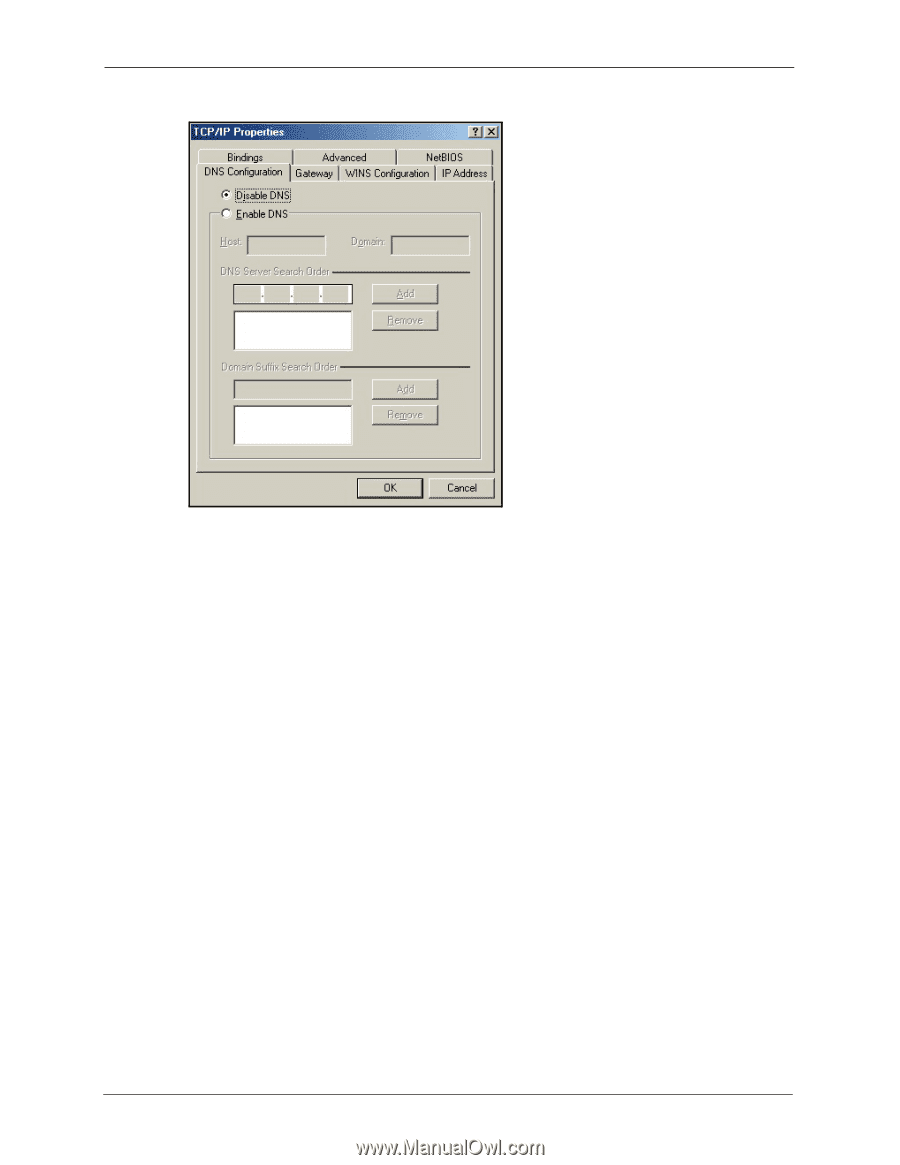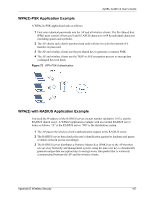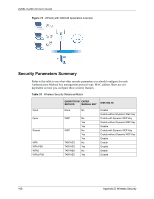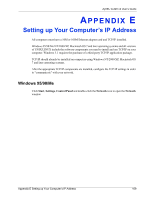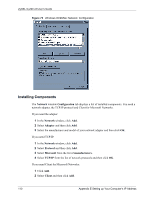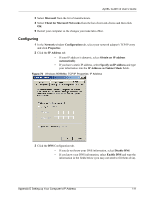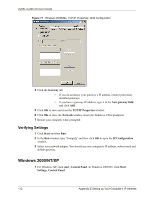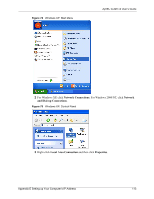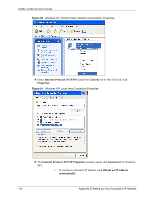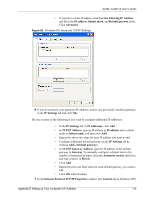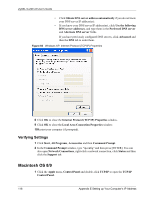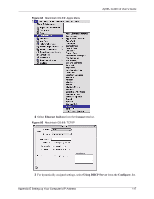ZyXEL G-220 User Guide - Page 112
Verifying Settings, Windows 2000/NT/XP
 |
View all ZyXEL G-220 manuals
Add to My Manuals
Save this manual to your list of manuals |
Page 112 highlights
ZyXEL G-220 v2 User's Guide Figure 77 Windows 95/98/Me: TCP/IP Properties: DNS Configuration 4 Click the Gateway tab. • If you do not know your gateway's IP address, remove previously installed gateways. • If you have a gateway IP address, type it in the New gateway field and click Add. 5 Click OK to save and close the TCP/IP Properties window. 6 Click OK to close the Network window. Insert the Windows CD if prompted. 7 Restart your computer when prompted. Verifying Settings 1 Click Start and then Run. 2 In the Run window, type "winipcfg" and then click OK to open the IP Configuration window. 3 Select your network adapter. You should see your computer's IP address, subnet mask and default gateway. Windows 2000/NT/XP 1 For Windows XP, click start, Control Panel. In Windows 2000/NT, click Start, Settings, Control Panel. 112 Appendix E Setting up Your Computer's IP Address