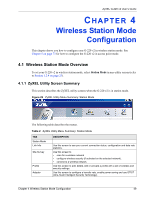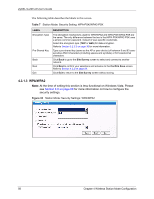ZyXEL G-220 User Guide - Page 53
Security Settings, the security settings are disabled on the G-220 v2
 |
View all ZyXEL G-220 manuals
Add to My Manuals
Save this manual to your list of manuals |
Page 53 highlights
ZyXEL G-220 v2 User's Guide The following table describes the labels in this screen. Table 5 Station Mode: Site Survey LABEL DESCRIPTION Available Network Click a column heading to sort the entries. List , , or denotes that the wireless device is in infrastructure mode and the wireless security is activated. denotes that the wireless device is in infrastructure mode but the wireless security is deactivated. denotes that the wireless device is in Ad-Hoc mode and the wireless security is activated. denotes that the wireless device is in Ad-Hoc mode but the wireless security is deactivated. SSID This field displays the SSID (Service Set IDentifier) of each wireless device. Channel This field displays the channel number used by each wireless device. Signal This field displays the signal strength of each wireless device. Scan Click Scan to search for available wireless devices within transmission range. Connect Click Connect to associate to the selected wireless device. Site Info Click an entry in the Available Network List table to display the information of the selected wireless device. Network Type This field displays the network type (Infrastructure or Ad Hoc) of the wireless device. Channel This field displays the channel number used by each wireless device. Encryption This field shows whether data encryption is activated (WEP (WEP or 802.1x), WPA, WPA-PSK, WPA2, WPA2-PSK) or inactive (DISABLE). MAC address This field displays the MAC address of the wireless device. Surveyed at This field displays the time when the wireless device is scanned. 4.3.1 Security Settings When you configure the G-220 v2 to connect to a network with wireless security activated and the security settings are disabled on the G-220 v2, the screen varies according to the encryption method used by the selected network. Note: At the time of writing some security settings are not functional on Windows Vista. Please see Section 4.6 on page 69 for more help. Chapter 4 Wireless Station Mode Configuration 53