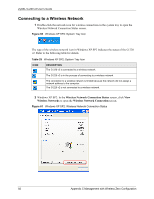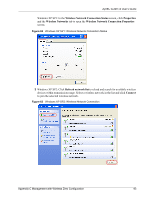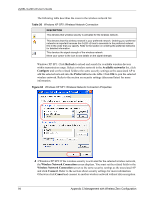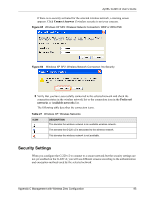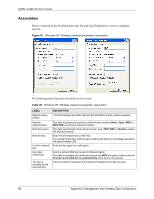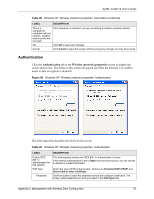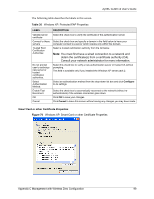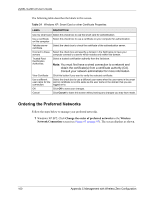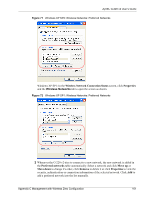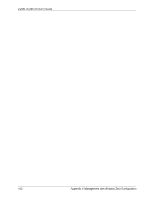ZyXEL G-220 User Guide - Page 97
Authentication, Wireless network properties
 |
View all ZyXEL G-220 manuals
Add to My Manuals
Save this manual to your list of manuals |
Page 97 highlights
ZyXEL G-220 v2 User's Guide Table 28 Windows XP: Wireless (network) properties: Association (continued) LABEL DESCRIPTION This is a computer-tocomputer (ad hoc) network; wireless access points are not used If this check box is selected, you are connecting to another computer directly. OK Click OK to save your changes. Cancel Click Cancel to leave this screen without saving any changes you may have made. Authentication Click the Authentication tab in the Wireless (network) properties screen to display the screen shown next. The fields on this screen are grayed out when the network is in Ad-Hoc mode or data encryption is disabled. Figure 68 Windows XP: Wireless (network) properties: Authentication The following table describes the labels in this screen. Table 29 Windows XP: Wireless (network) properties: Authentication LABEL DESCRIPTION Enable IEEE 802.1x authentication for this network EAP Type Properties This field displays whether the IEEE 802.1x authentication is active. If the network authentication is set to Open in the previous screen, you can choose to disable or enable this feature. Select the type of EAP authentication. Options are Protected EAP (PEAP) and Smart Card or other Certificate. Click this button to open the properties screen and configure certificates. The screen varies depending on what you select in the EAP type field. Appendix C Management with Wireless Zero Configuration 97