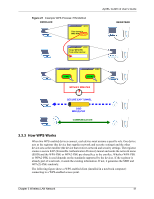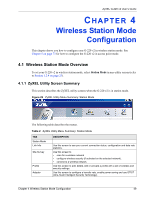ZyXEL G-220 User Guide - Page 45
Introduction to OTIST, 3.4.1 Enabling OTIST, 3.4.1.1 AP
 |
View all ZyXEL G-220 manuals
Add to My Manuals
Save this manual to your list of manuals |
Page 45 highlights
ZyXEL G-220 v2 User's Guide You can easily check to see if this has happened. WPS works between only two devices simultaneously, so if another device has enrolled your device will be unable to enroll, and will not have access to the network. If this happens, open the access point's configuration interface and look at the list of associated clients (usually displayed by MAC address). It does not matter if the access point is the WPS registrar, the enrollee, or was not involved in the WPS handshake; a rogue device must still associate with the access point to gain access to the network. Check the MAC addresses of your wireless clients (usually printed on a label on the bottom of the device). If there is an unknown MAC address you can remove it or reset the AP. 3.4 Introduction to OTIST In a wireless network, the wireless clients must have the same SSID and security settings as the access point (AP) or wireless router (we will refer to both as "AP" here) in order to associate with it. Traditionally this meant that you had to configure the settings on the AP and then manually configure the exact same settings on each wireless client. OTIST (One-Touch Intelligent Security Technology) allows you to transfer your AP's SSID and WEP or WPA-PSK security settings to wireless clients that support OTIST and are within transmission range. You can also choose to have OTIST generate a WPA-PSK key for you if you didn't configure one manually. 3.4.1 Enabling OTIST You must enable OTIST on both the AP and wireless client before you start transferring settings. We use the P-334WT in this guide as the example AP. Screens may vary slightly for your ZyXEL devices. Note: The AP and wireless client(s) MUST use the same Setup key. 3.4.1.1 AP On the P-334WT, you can enable OTIST using the Reset button or the web configurator. If you use the Reset button, the default (01234567) or previous saved (through the web configurator) Setup key is used to encrypt the settings that you want to transfer. Hold in the Reset button for one or two seconds. Note: If you hold in the Reset button too long, the device may reset to the factory defaults! Chapter 3 Wireless LAN Network 45