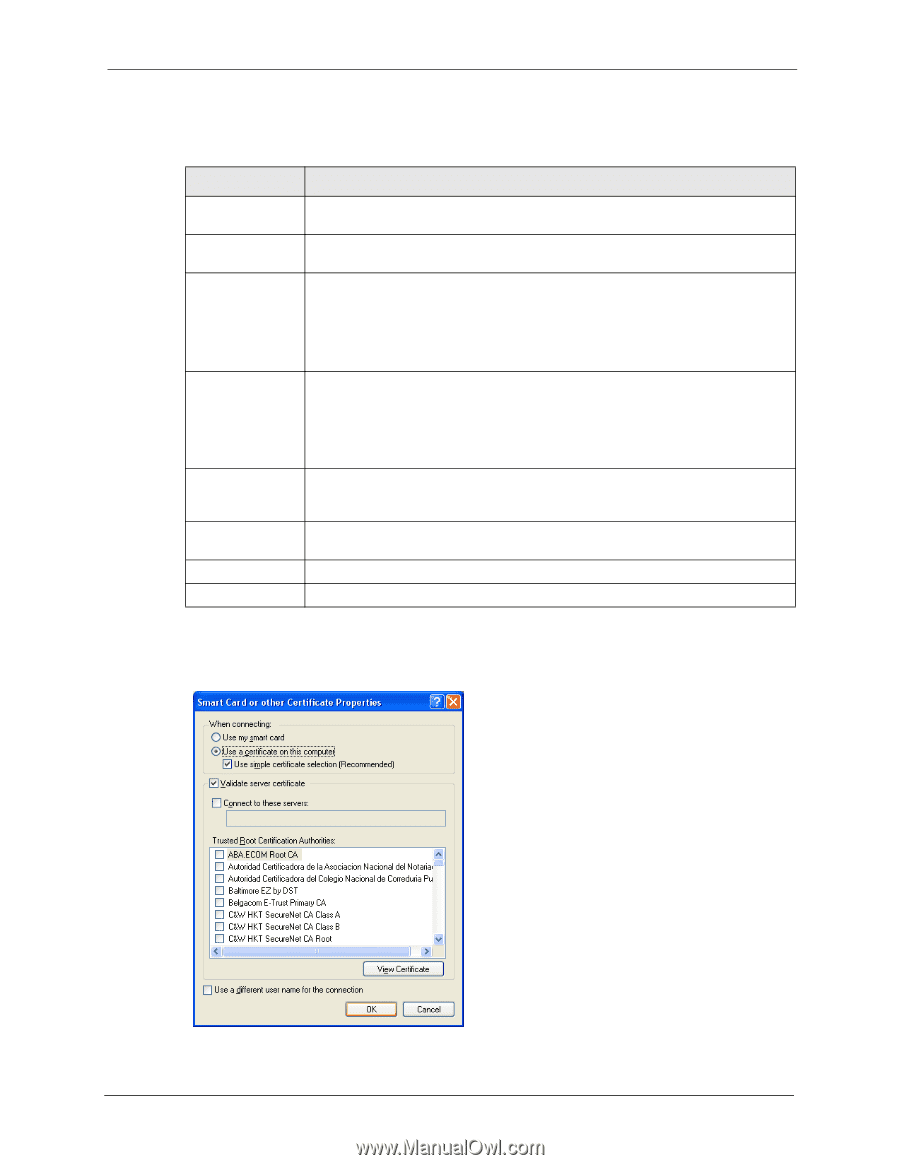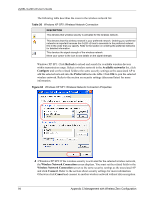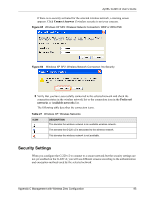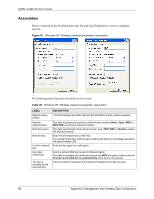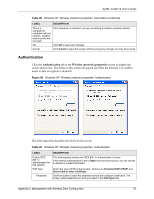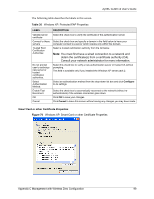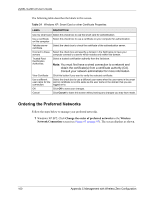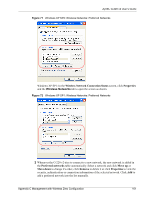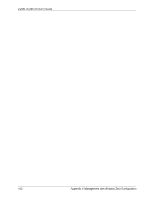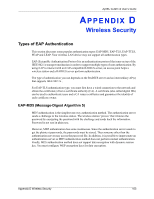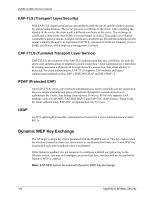ZyXEL G-220 User Guide - Page 99
Smart Card or other Certificate Properties, Table 30,
 |
View all ZyXEL G-220 manuals
Add to My Manuals
Save this manual to your list of manuals |
Page 99 highlights
ZyXEL G-220 v2 User's Guide The following table describes the labels in this screen. Table 30 Windows XP: Protected EAP Properties LABEL Validate server certificate Connect to these servers Trusted Root Certification Authorities: Do not prompt user to authorize new server or trusted certification authorities. Select Authentication Method: Enable Fast Reconnect OK Cancel DESCRIPTION Select the check box to verify the certificate of the authentication server. Select the check box and specify a domain in the field below to have your computer connect to a server which resides only within this domain. Select a trusted certification authority from the list below. Note: You must first have a wired connection to a network and obtain the certificate(s) from a certificate authority (CA). Consult your network administrator for more information. Select this check box to verify a new authentication server or trusted CA without prompting. This field is available only if you installed the Windows XP server pack 2. Select an authentication method from the drop-down list box and click Configure to do settings. Select the check box to automatically reconnect to the network (without reauthentication) if the wireless connection goes down. Click OK to save your changes. Click Cancel to leave this screen without saving any changes you may have made. Smart Card or other Certificate Properties Figure 70 Windows XP: Smart Card or other Certificate Properties Appendix C Management with Wireless Zero Configuration 99