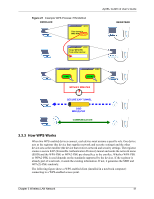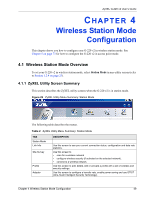ZyXEL G-220 User Guide - Page 46
Wireless Client, Wireless LAN, OTIST, Setup, Adapter, Setup Key
 |
View all ZyXEL G-220 manuals
Add to My Manuals
Save this manual to your list of manuals |
Page 46 highlights
ZyXEL G-220 v2 User's Guide In the web configurator, go to the Wireless LAN main screen and then select OTIST. To change the Setup key, enter zero to eight printable characters. To have OTIST automatically generate a WPA-PSK key, select the Yes check box. If you manually configured a WEP key or a WPA-PSK key and you also selected this check box, then the key you manually configured is used. 3.4.1.2 Wireless Client Start the ZyXEL utility and click the Adapter tab. Select the OTIST check box, enter the same Setup Key as your AP's and click Save. 46 Chapter 3 Wireless LAN Network

ZyXEL G-220 v2 User’s Guide
46
Chapter 3 Wireless LAN Network
In the web configurator, go to the
Wireless LAN
main screen and then select
OTIST
. To
change the
Setup
key
, enter zero to eight printable characters. To have OTIST automatically
generate a WPA-PSK key, select the
Yes
check box. If you manually configured a WEP key or
a WPA-PSK key and you also selected this check box, then the key you manually configured
is used.
3.4.1.2
Wireless Client
Start the ZyXEL utility and click the
Adapter
tab. Select the
OTIST
check box, enter the
same
Setup Key
as your AP’s and click
Save
.