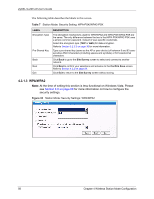ZyXEL G-220 User Guide - Page 58
Vista. Please see, Table 9
 |
View all ZyXEL G-220 manuals
Add to My Manuals
Save this manual to your list of manuals |
Page 58 highlights
ZyXEL G-220 v2 User's Guide Note: At the time of writing this section is less functional on Windows Vista. Please see Section 4.6 on page 69 for more information on how to configure the security settings. Figure 33 Station Mode: Security Setting: 802.1x The following table describes the labels in this screen. Table 9 Station Mode: Security Settings: IEEE 802.1x LABEL Authentication Type Login Name Password Certificate Validate Server Certificate DESCRIPTION The type of authentication you use depends on the RADIUS server or AP. Select an authentication method from the drop down list. Options are TLS and PEAP. Enter a user name. This is the user name that you or an administrator set up on a RADIUS server. Note: At the time of writing this field is not available on Windows Vista. Please see Section 4.6 on page 69 for more information. This field is not available when you select TLS in the Authentication Type field. Enter the password associated with the user name above. Note: At the time of writing this field is not available on Windows Vista. Please see Section 4.6 on page 69 for more information. This field is only available when you select TLS in the Authentication Type field. Click Browse to select a certificate. Note: You must first have a wired connection to a network and obtain the certificate(s) from a certificate authority (CA). Consult your network administrator for more information. Note: At the time of writing this field is not available on Windows Vista. Please see Section 4.6 on page 69 for more information. Select the check box to check the certificate of the authentication server. 58 Chapter 4 Wireless Station Mode Configuration