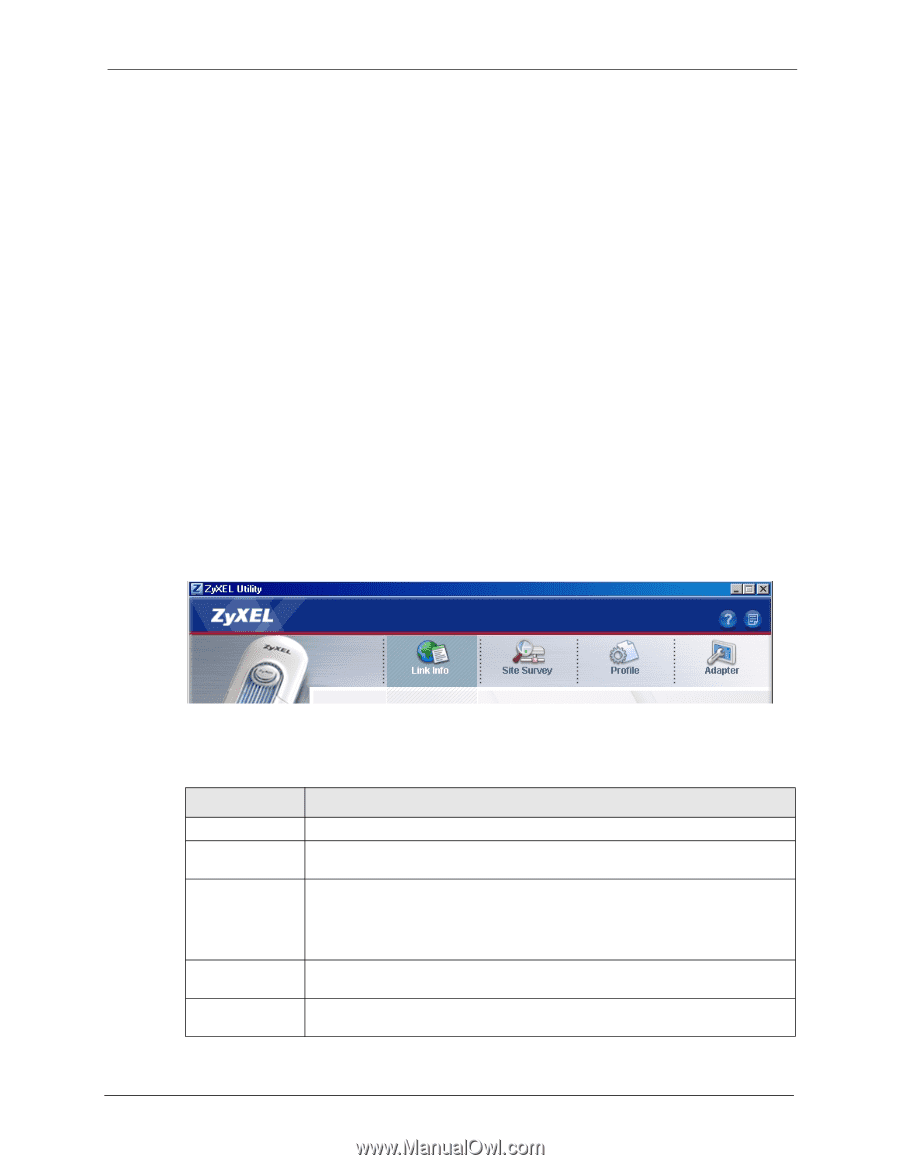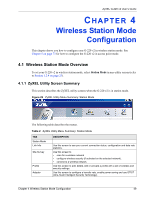ZyXEL G-220 User Guide - Page 49
Wireless Station Mode Configuration, 4.1 Wireless Station Mode Overview, 4.1.1 ZyXEL Utility Screen
 |
View all ZyXEL G-220 manuals
Add to My Manuals
Save this manual to your list of manuals |
Page 49 highlights
ZyXEL G-220 v2 User's Guide CHAPTER 4 Wireless Station Mode Configuration This chapter shows you how to configure your G-220 v2 in wireless station mode. See Chapter 5 on page 73 for how to configure the G-220 v2 in access point mode. 4.1 Wireless Station Mode Overview To set your G-220 v2 in wireless station mode, select Station Mode in any utility screen (refer to Section 1.2.4 on page 23). 4.1.1 ZyXEL Utility Screen Summary This section describes the ZyXEL utility screens when the G-220 v2 is in station mode. Figure 26 ZyXEL Utility Menu Summary: Station Mode The following table describes the menus. Table 2 ZyXEL Utility Menu Summary: Station Mode TAB Station Mode Link Info Site Survey Profile Adaptor DESCRIPTION Use this screen to see your current connection status, configuration and data rate statistics. Use this screen to • scan for a wireless network • configure wireless security (if activated on the selected network). • connect to a wireless network. Use this screen to add, delete, edit or activate a profile with a set of wireless and security settings. Use this screen to configure a transfer rate, enable power saving and use OTIST (One-Touch Intelligent Security Technology). Chapter 4 Wireless Station Mode Configuration 49