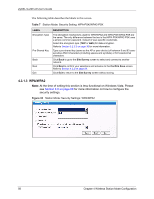ZyXEL G-220 User Guide - Page 60
The Profile Screen, Profile - windows 10
 |
View all ZyXEL G-220 manuals
Add to My Manuals
Save this manual to your list of manuals |
Page 60 highlights
ZyXEL G-220 v2 User's Guide Table 10 Confirm Save Screen LABEL Back Save Exit DESCRIPTION Click Back to return to the previous screen. Click Save to save the changes back to the G-220 v2 and display the Link Info screen. Click Exit to discard changes and return to the Site Survey screen. 4.4 The Profile Screen A profile is a set of wireless parameters that you need to connect to a wireless network. With a profile activated, each time you start the G-220 v2, it automatically scans for the specific SSID and joins that network with the pre-defined wireless security settings. If the specified network is not available, the G-220 v2 cannot connect to a network. If you do not configure and activate a profile, each time you start the G-220 v2, the G-220 v2 uses the default profile to connect to any available network with security disabled. The default profile is a profile that allows you to connect to any SSID without security. Click the Profile tab in the ZyXEL utility program to display the Profile screen as shown next. The profile function allows you to save the wireless network settings in this screen, or use one of the pre-configured network profiles. Note: The procedure to configure certain profiles is different in Windows Vista. See Section 4.6 "Security Settings in Windows Vista" on page 69 for more information. 60 Chapter 4 Wireless Station Mode Configuration