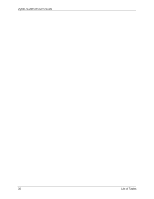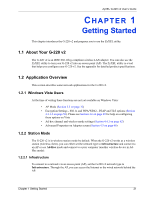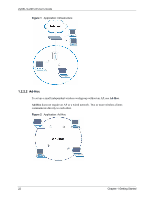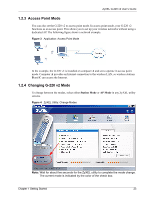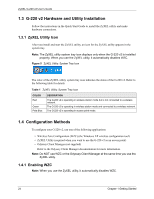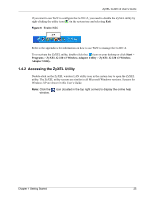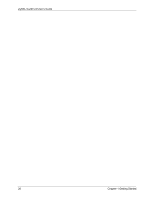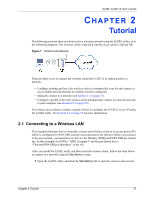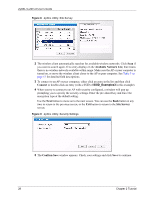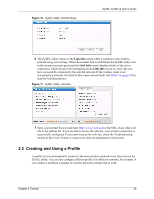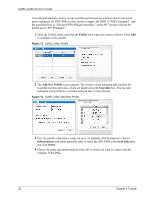ZyXEL G-220 User Guide - Page 25
Accessing the ZyXEL Utility, Start, Programs, ZyXEL G-220 v2 Wireless Adapter Utility
 |
View all ZyXEL G-220 manuals
Add to My Manuals
Save this manual to your list of manuals |
Page 25 highlights
ZyXEL G-220 v2 User's Guide If you want to use WZC to configure the G-220 v2, you need to disable the ZyXEL utility by right-clicking the utility icon ( ) in the system tray and selecting Exit. Figure 6 Enable WZC Refer to the appendices for information on how to use WZC to manage the G-220 v2. To re-activate the ZyXEL utility, double-click the ( ) icon on your desktop or click Start > Programs > ZyXEL G-220 v2 Wireless Adapter Utility > ZyXEL G-220 v2 Wireless Adapter Utility. 1.4.2 Accessing the ZyXEL Utility Double-click on the ZyXEL wireless LAN utility icon in the system tray to open the ZyXEL utility. The ZyXEL utility screens are similar in all Microsoft Windows versions. Screens for Windows XP are shown in this User's Guide. Note: Click the window. icon (located in the top right corner) to display the online help Chapter 1 Getting Started 25