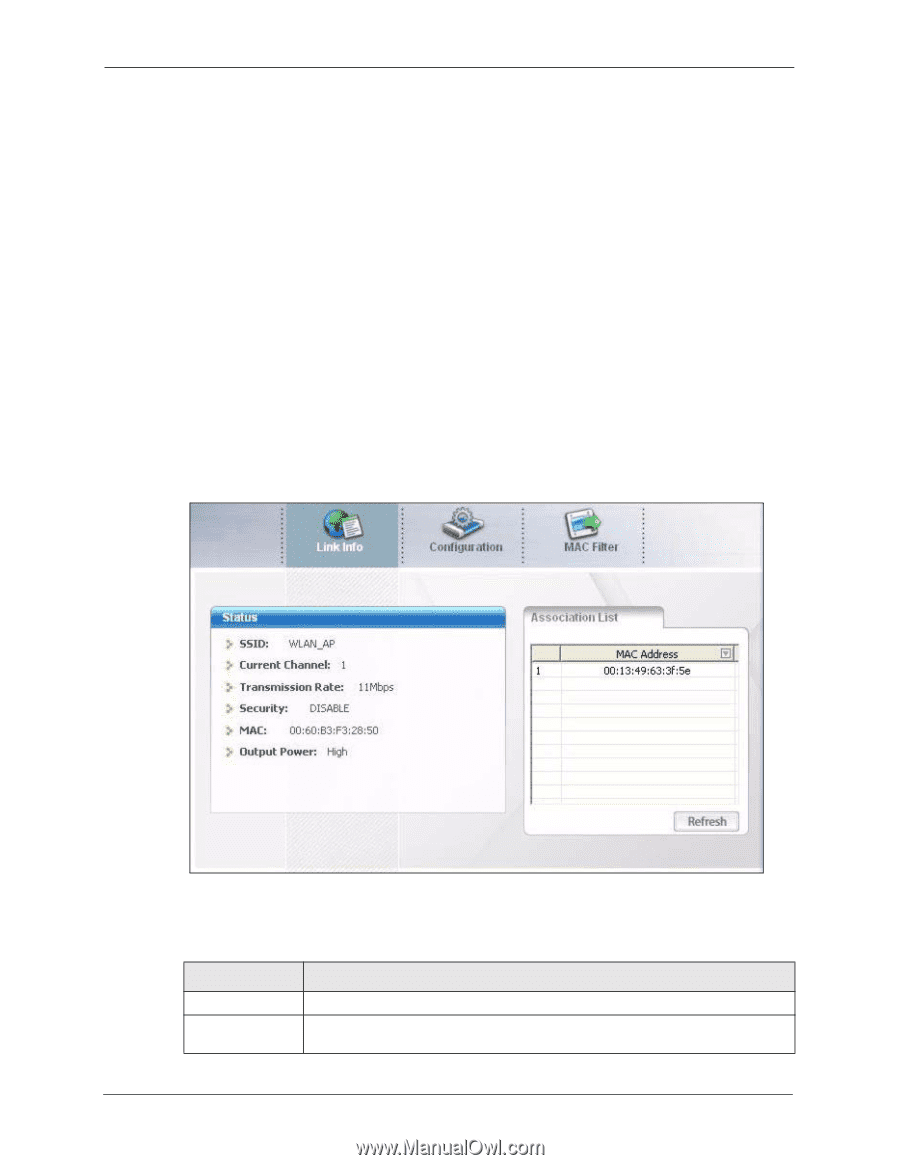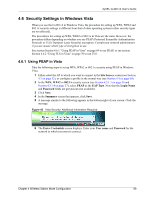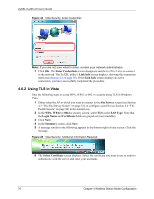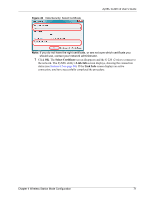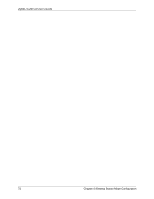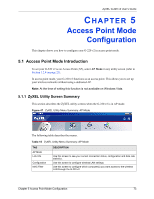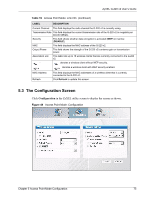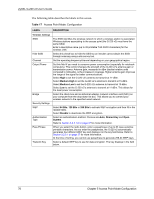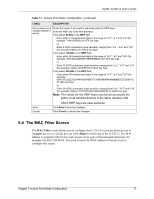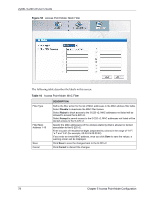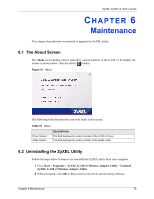ZyXEL G-220 User Guide - Page 74
Additional Setup Requirements, 5.2 The Link Info Screen, Configuration, AP Mode
 |
View all ZyXEL G-220 manuals
Add to My Manuals
Save this manual to your list of manuals |
Page 74 highlights
ZyXEL G-220 v2 User's Guide 5.1.2 Additional Setup Requirements To bridge your wired and wireless network using the G-220 v2, the following requirements must be met: 1 The G-220 v2 must be installed on a computer connected to the wired network. 2 Either bridge the two interfaces (wireless and wired) on the computer (using the Configuration screen of the ZyXEL utility in Windows XP) or configure network sharing (refer to Appendix B on page 87 for an example). 3 Set the wireless station's IP address to be dynamic if you want the wireless stations to access the wired network or the Internet through the G-220 v2. Refer to Appendix E on page 109 for how to configure your computer's IP address. 5.2 The Link Info Screen Select the AP Mode check box and wait for about five seconds to display the screen as shown. Figure 48 Access Point Mode: Link Info The following table describes the labels in this screen. Table 16 Access Point Mode: Link Info LABEL Status SSID DESCRIPTION This field displays the name that identifies your G-220 v2 in the wireless LAN network. 74 Chapter 5 Access Point Mode Configuration