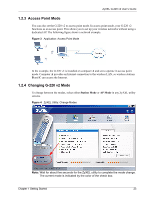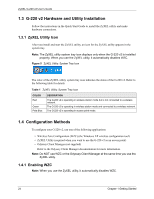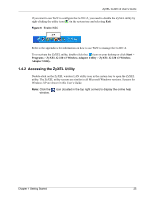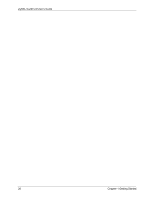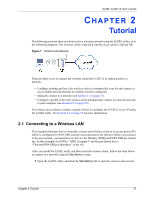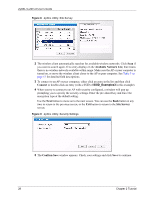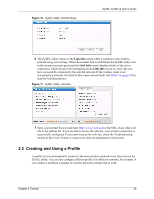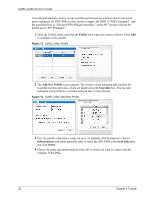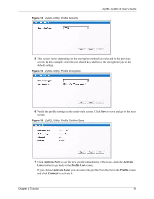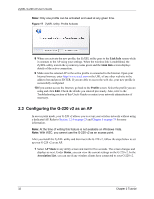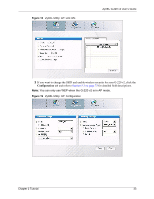ZyXEL G-220 User Guide - Page 28
Available Network List, Connect, Site Survey, Confirm Save, SSID_Examples3
 |
View all ZyXEL G-220 manuals
Add to My Manuals
Save this manual to your list of manuals |
Page 28 highlights
ZyXEL G-220 v2 User's Guide Figure 8 ZyXEL Utility: Site Survey 2 The wireless client automatically searches for available wireless networks. Click Scan if you want to search again. If no entry displays in the Available Network List, that means there is no wireless network available within range. Make sure the AP or peer computer is turned on, or move the wireless client closer to the AP or peer computer. See Table 5 on page 53 for detailed field descriptions. 3 To connect to an AP or peer computer, either click an entry in the list and then click Connect or double-click an entry (with a SSID of SSID_Examples3 in this example). 4 When you try to connect to an AP with security configured, a window will pop up prompting you to specify the security settings. Enter the pre-shared key and leave the encryption type at the default setting. Use the Next button to move on to the next screen. You can use the Back button at any time to return to the previous screen, or the Exit button to return to the Site Survey screen. Figure 9 ZyXEL Utility: Security Settings 5 The Confirm Save window appears. Check your settings and click Save to continue. 28 Chapter 2 Tutorial