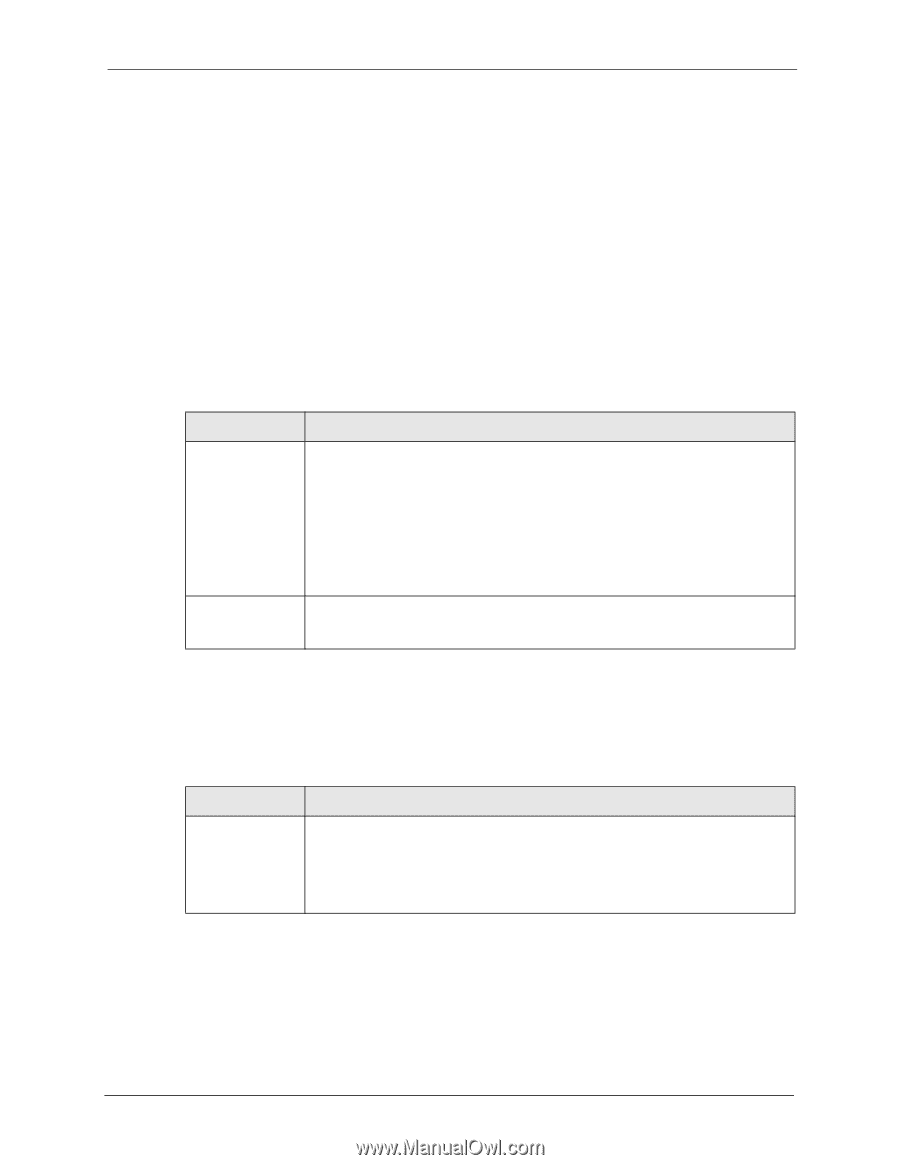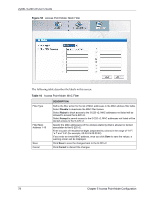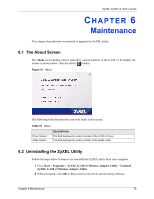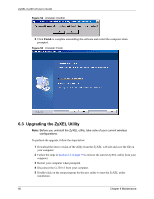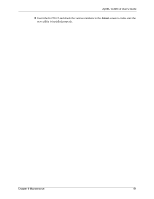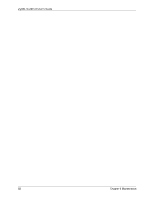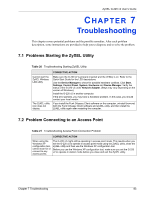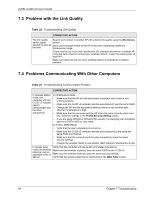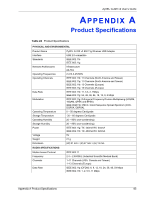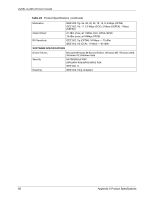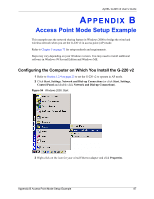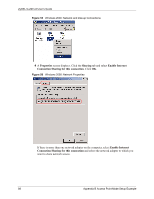ZyXEL G-220 User Guide - Page 83
Troubleshooting, 7.1 Problems Starting the ZyXEL Utility, 7.2 Problem Connecting to an Access Point - v2 software for windows 7
 |
View all ZyXEL G-220 manuals
Add to My Manuals
Save this manual to your list of manuals |
Page 83 highlights
ZyXEL G-220 v2 User's Guide CHAPTER 7 Troubleshooting This chapter covers potential problems and the possible remedies. After each problem description, some instructions are provided to help you to diagnose and to solve the problem. 7.1 Problems Starting the ZyXEL Utility Table 20 Troubleshooting Starting ZyXEL Utility PROBLEM Cannot start the ZyXEL Wireless LAN utility The ZyXEL utility icon does not display. CORRECTIVE ACTION Make sure the G-220 v2 is properly inserted and the LED(s) is on. Refer to the Quick Start Guide for the LED descriptions. Use the Device Manager to check for possible hardware conflicts. Click Start, Settings, Control Panel, System, Hardware and Device Manager. Verify the status of the G-220 v2 under Network Adapter. (Steps may vary depending on the version of Windows). Install the G-220 v2 in another computer. If the error persists, you may have a hardware problem. In this case, you should contact your local vendor. If you install the Funk Odyssey Client software on the computer, uninstall (remove) both the Funk Odyssey Client software and ZyXEL utility, and then install the ZyXEL utility again after restarting the computer. 7.2 Problem Connecting to an Access Point Table 21 Troubleshooting Access Point Connection Problem PROBLEM CORRECTIVE ACTION When using the Windows XP configuration tool, cannot scan for or connect to any access points. The G-220 v2 might still be operating in access point mode. This results when you set the G-220 v2 to operate in access point mode using the ZyXEL utility, close the ZyXEL utility and then use the Windows XP configuration tool. Before you use the Windows XP configuration tool, make sure you set the G-220 v2 to operate in station mode before you close and exit the ZyXEL utility. Chapter 7 Troubleshooting 83