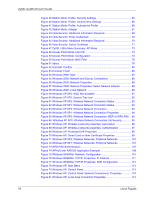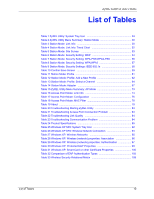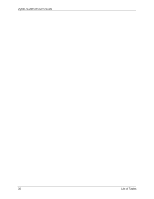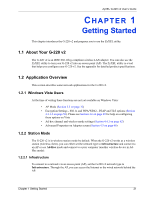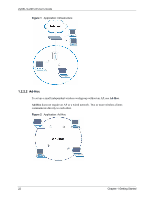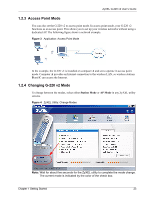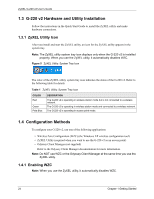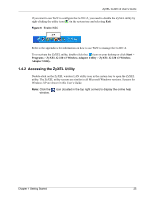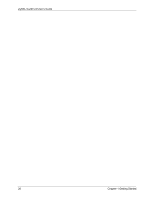ZyXEL G-220 User Guide - Page 21
Getting Started, 1.1 About Your G-220 v2, 1.2 Application Overview, 1.2.1 Windows Vista Users
 |
View all ZyXEL G-220 manuals
Add to My Manuals
Save this manual to your list of manuals |
Page 21 highlights
ZyXEL G-220 v2 User's Guide CHAPTER 1 Getting Started This chapter introduces the G-220 v2 and prepares you to use the ZyXEL utility. 1.1 About Your G-220 v2 The G-220 v2 is an IEEE 802.11b/g compliant wireless LAN adapter. You can also use the ZyXEL utility to turn your G-220 v2 into an access point (AP). The ZyXEL utility is a tool that helps you configure your G-220 v2. See the appendix for detailed product specifications. 1.2 Application Overview This section describes some network applications for the G-220 v2. 1.2.1 Windows Vista Users At the time of writing these functions are not yet available on Windows Vista: • AP Mode (Section 2.3 on page 32) • Encryption Settings - 802.1x and WPA/WPA2 - PEAP and TLS options (Section 4.3.1.3 on page 56). Please see Section 4.6 on page 69 for help on configuring these options on Vista • Ad-hoc channel and wireless mode settings (Section 4.4.1 on page 62) • Advanced Properties on Adapter screen (Section 4.5 on page 66) 1.2.2 Station Mode The G-220 v2 is in wireless station mode by default. When the G-220 v2 works as a wireless station (wireless client), you can either set the network type to Infrastructure and connect to an AP or use Ad-Hoc mode and connect to a peer computer (another wireless device in AdHoc mode). 1.2.2.1 Infrastructure To connect to a network via an access point (AP), set the G-220 v2 network type to Infrastructure. Through the AP, you can access the Internet or the wired network behind the AP. Chapter 1 Getting Started 21