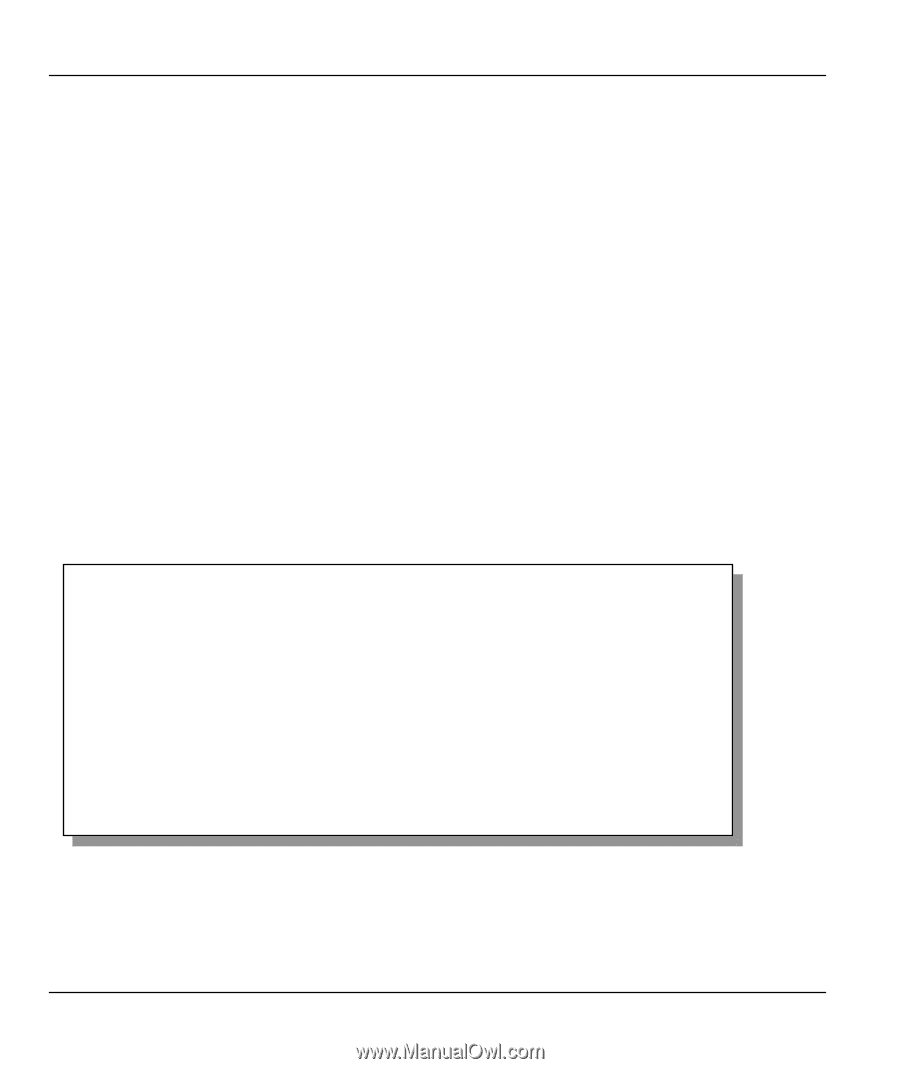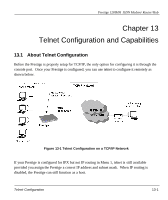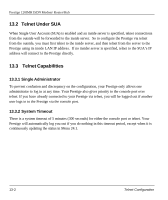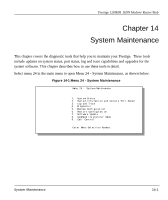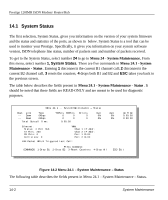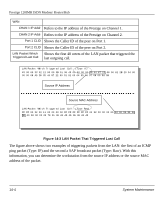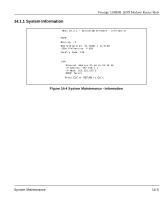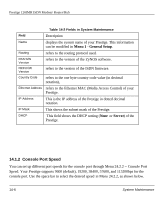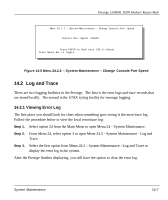ZyXEL P-128 User Guide - Page 156
System Status
 |
View all ZyXEL P-128 manuals
Add to My Manuals
Save this manual to your list of manuals |
Page 156 highlights
Prestige 128IMH ISDN Modem/ Router/Hub 14.1 System Status The first selection, System Status, gives you information on the version of your system firmware and the status and statistics of the ports, as shown in below. System Status is a tool that can be used to monitor your Prestige. Specifically, it gives you information on your system software version, ISDN telephone line status, number of packets sent and number of packets received. To get to the System Status, select number 24 to go to Menu 24 - System Maintenance. From this menu, select number 1, System Status. There are five commands in Menu 24.1 - System Maintenance - Status . Entering 1 disconnects the current B1 channel call; 2 disconnects the current B2 channel call, 3 resets the counters, 4 drops both B1 and B2 and ESC takes you back to the previous screen. The table below describes the fields present in Menu 24.1 - System Maintenance - Status . It should be noted that these fields are READ-ONLY and are meant to be used for diagnostic purposes. Menu 24.1 -- System Maintenance - Status Chan --- Link Down Down Type 0Kbps 0Kbps TXPkts RXPkts Errors CLU ALU 0 0 0 0% 0% 0 0 0 0% 0% Total Outcall Time: 0:00:00 Ethernet: Status: 4 Port Hub TX P kts: 230 RX Pkts: 0 Collisions: 0 WAN: Chan 1 IP Addr: Chan 2 IP Addr: Port 1 CLID: Port 2 CLID: LAN Packet Which Triggered Last Call: Up Time 0:00:00 0:00:00 Press Command: COMMANDS: 1-Drop B1 2 -Drop B2 3-Reset Counters 4-Drop All ESC -Exit Figure 14-2 Menu 24.1 - System Maintenance - Status The following table describes the fields present in Menu 24.1 - System Maintenance - Status. 14-2 System Maintenance