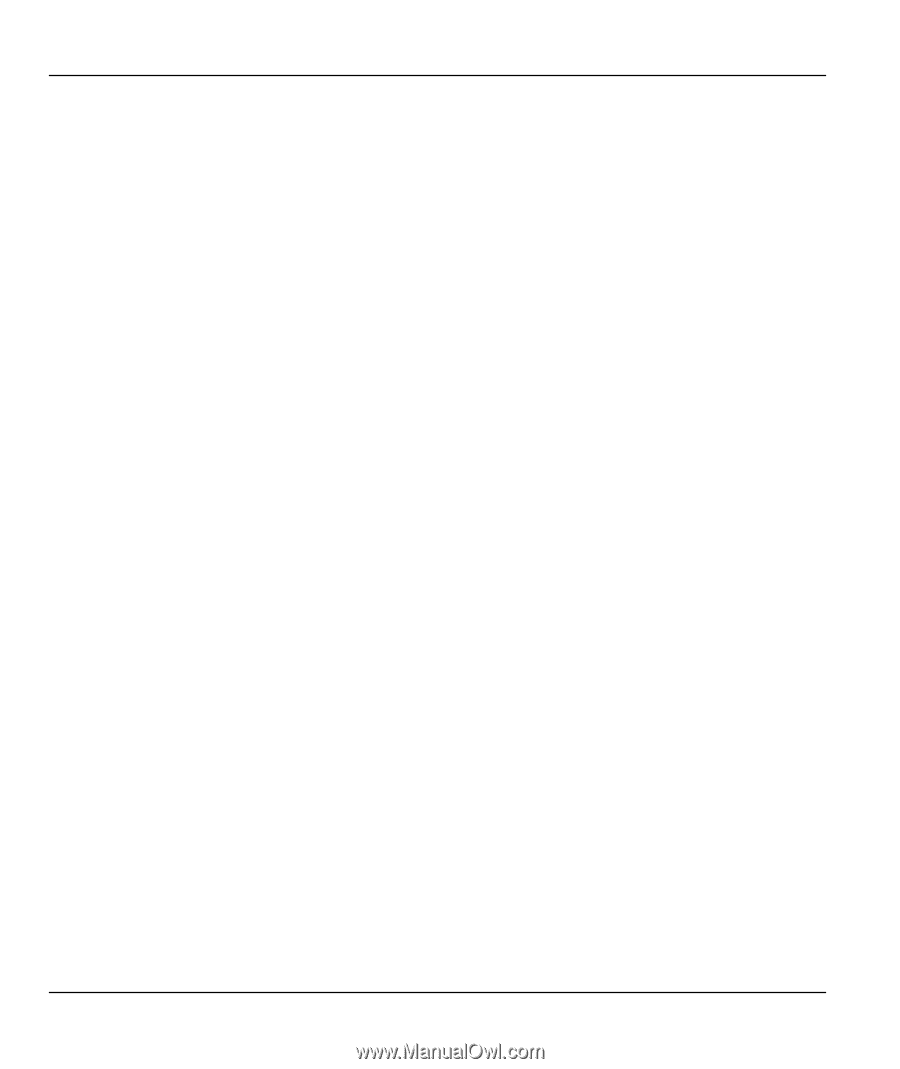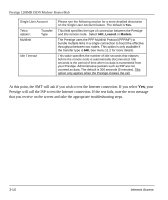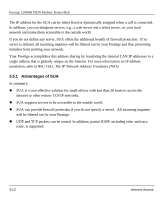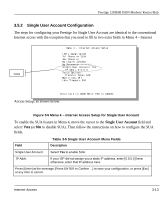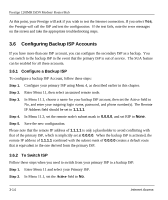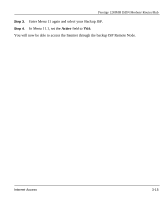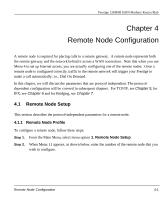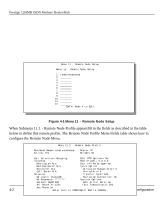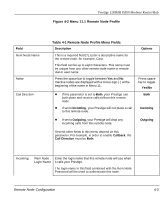ZyXEL P-128 User Guide - Page 70
Configuring Backup ISP Accounts
 |
View all ZyXEL P-128 manuals
Add to My Manuals
Save this manual to your list of manuals |
Page 70 highlights
Prestige 128IMH ISDN Modem/ Router/Hub At this point, your Prestige will ask if you wish to test the Internet connection. If you select Yes, the Prestige will call the ISP and test the configuration. If the test fails, note the error messages on the screen and take the appropriate troubleshooting steps. 3.6 Configuring Backup ISP Accounts If you have more than one ISP account, you can configure the secondary ISP as a backup. You can switch to the backup ISP in the event that the primary ISP is out of service. The SUA feature can be enabled for all these accounts. 3.6.1 Configure a Backup ISP To configure a backup ISP Account, follow these steps: Step 1. Configure your primary ISP using Menu 4, as described earlier in this chapter. Step 2. Enter Menu 11, then select an unused remote node. Step 3. In Menu 11.1, choose a name for your backup ISP account, then set the Active field to No, and enter your outgoing login name, password, and phone number(s). The Remote IP Address field should be set to 1.1.1.1. Step 4. In Menu 11.3, set the remote node's subnet mask to 0.0.0.0, and set RIP to None. Step 5. Save the new configuration. Please note that the remote IP address of 1.1.1.1 is only a placeholder to avoid conflicting with that of the primary ISP, which is implicitly set at 0.0.0.0. When the backup ISP is activated, the remote IP address of 1.1.1.1 combined with the subnet mask of 0.0.0.0 creates a default route that is equivalent to the one derived form the primary ISP. 3.6.2 To Switch ISP Follow these steps when you need to switch from your primary ISP to a backup ISP: Step 1. Enter Menu 11 and select your Primary ISP. Step 2. In Menu 11.1, set the Active field to No. 3-14 Internet Access