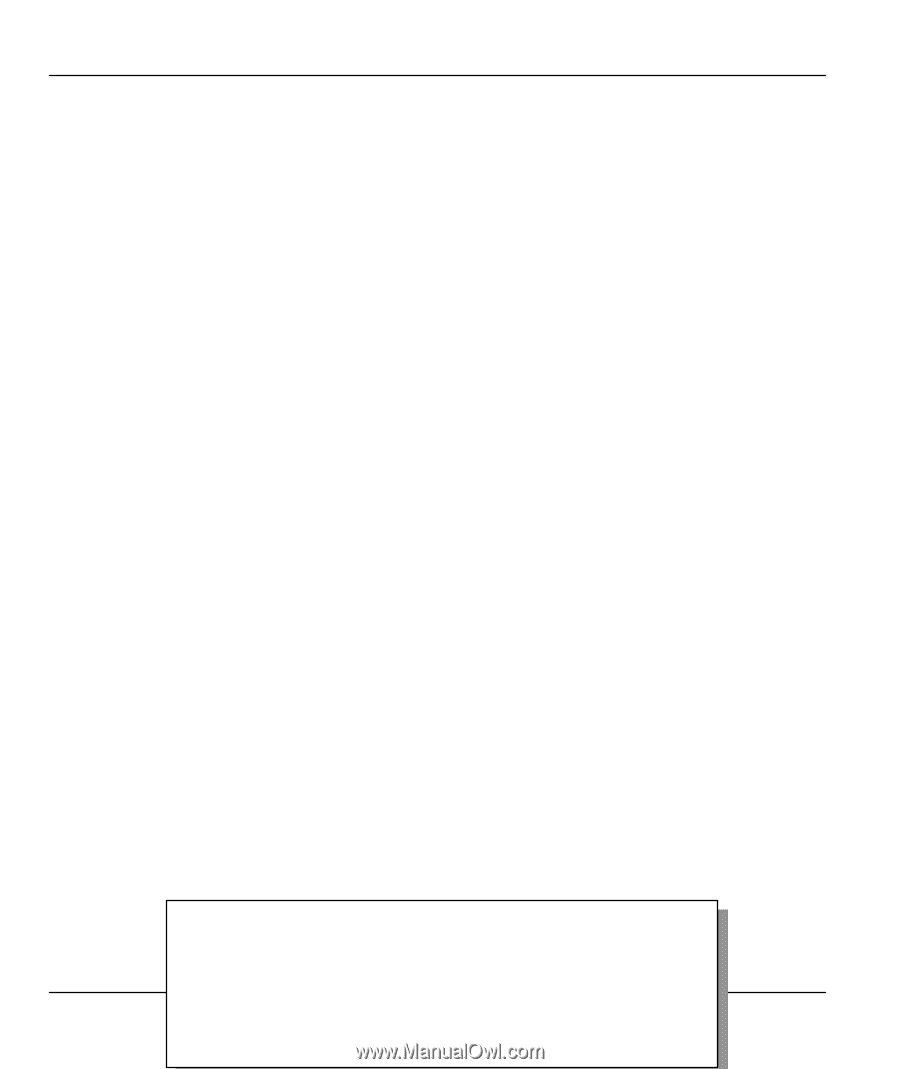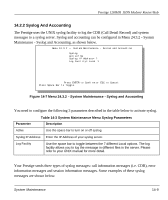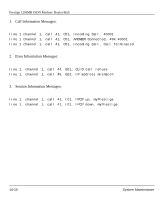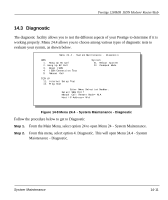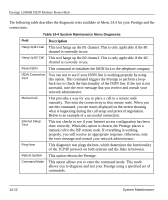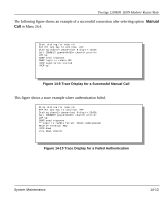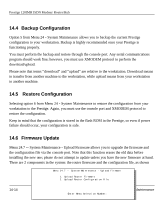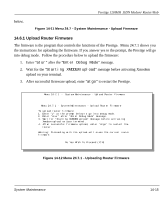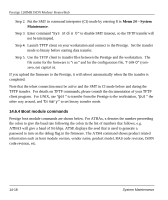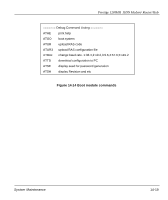ZyXEL P-128 User Guide - Page 168
Backup Configuration, 5 Restore Configuration, 6 Firmware Update
 |
View all ZyXEL P-128 manuals
Add to My Manuals
Save this manual to your list of manuals |
Page 168 highlights
Prestige 128IMH ISDN Modem/ Router/Hub 14.4 Backup Configuration Option 5 from Menu 24 - System Maintenance allows you to backup the current Prestige configuration to your workstation. Backup is highly recommended once your Prestige is functioning properly. You must perform the backup and restore through the console port. Any serial communications program should work fine; however, you must use XMODEM protocol to perform the download/upload. Please note that terms "download" and "upload" are relative to the workstation. Download means to transfer from another machine to the workstation, while upload means from your workstation to another machine. 14.5 Restore Configuration Selecting option 6 from Menu 24 - System Maintenance to restore the configuration from your workstation to the Prestige. Again, you must use the console port and XMODEM protocol to restore the configuration. Keep in mind that the configuration is stored in the flash ROM in the Prestige, so even if power failure should occur, your configuration is safe. 14.6 Firmware Update Menu 24.7 -- System Maintenance - Upload Firmware allows you to upgrade the firmware and the configuration file via the console port. Note that this function erases the old data before installing the new one; please do not attempt to update unless you have the new firmware at hand. There are 2 components in the system: the router firmware and the configuration file, as shown Menu 24.7 -- System Maintenance - Upload Firmware 1. Upload Router Firmware 2. Upload Router Configuration File 14-14 Enter Menu Selection Number: System Maintenance