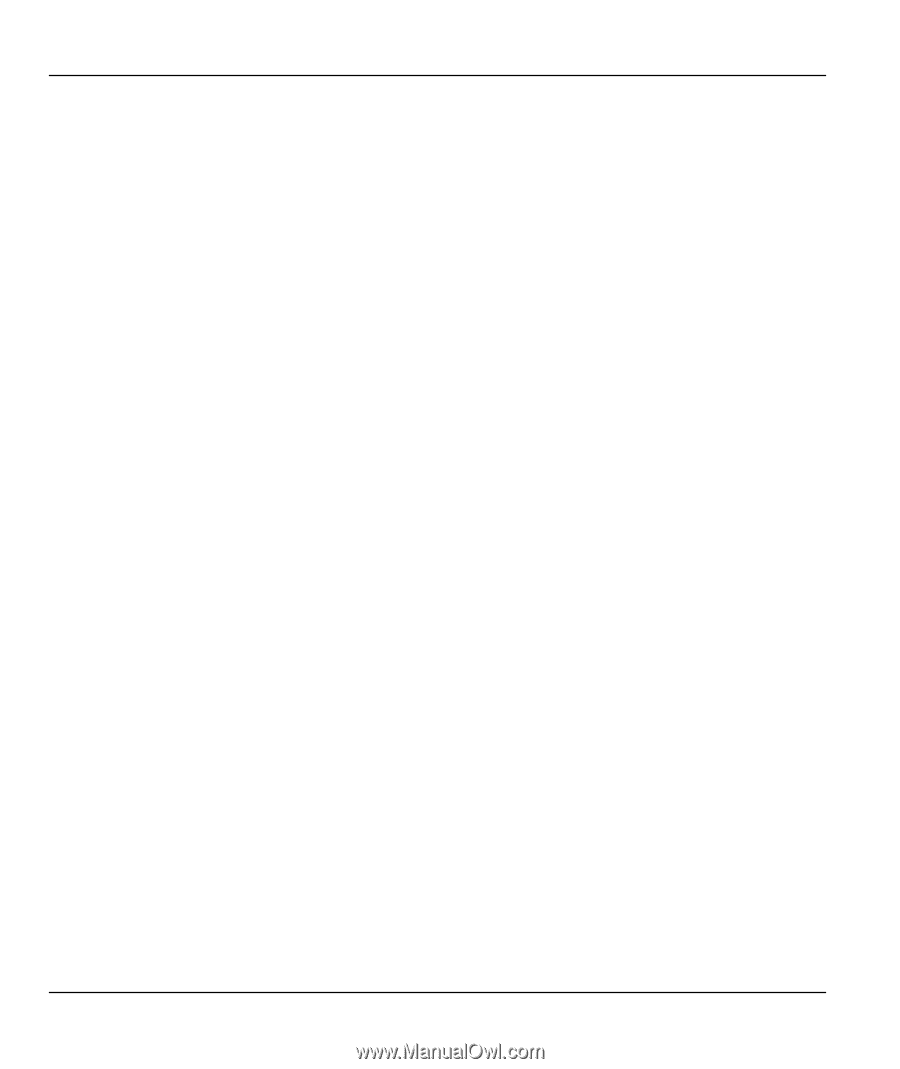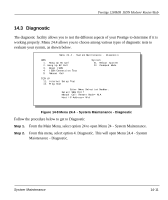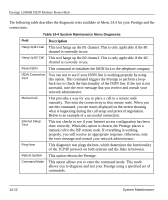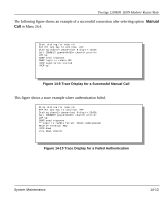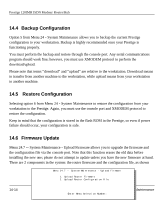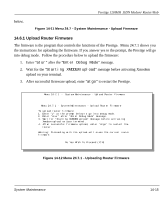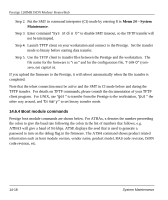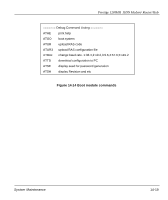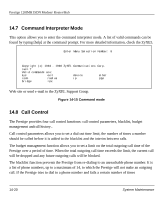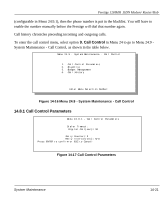ZyXEL P-128 User Guide - Page 170
Uploading Router Configuration File
 |
View all ZyXEL P-128 manuals
Add to My Manuals
Save this manual to your list of manuals |
Page 170 highlights
Prestige 128IMH ISDN Modem/ Router/Hub 14.6.2 Uploading Router Configuration File The configuration data, system-related data, the error log and the trace log are all stored in the configuration file. Please be aware that uploading the configuration file replaces everything contained within. Menu 24.7.2 shows you the instructions for uploading the configuration file. If you answer yes to the prompt, the Prestige will go into debug mode. Follow the procedure below to upload the configuration file: 1. Enter "atur3" after the "Enter Debug Mode" message. 2. Wait for the "Starting XMODEM upload" message before activating Xmodem upload on your terminal. 3. After successful firmware upload, enter "atgo" to restart the Prestige. If you replace the current configuration file with the default configuration file, i.e., p128IMH.rom, you will lose all configurations that you had before and the speed of the console port will be reset to the default of 9600 bps with 8 data bit, no parity and 1 stop bit (8n1) . You will need to change your serial communications software to the default before you can connect to the Prestige again. The password will be reset to the default of 1234, also. 14-16 System Maintenance