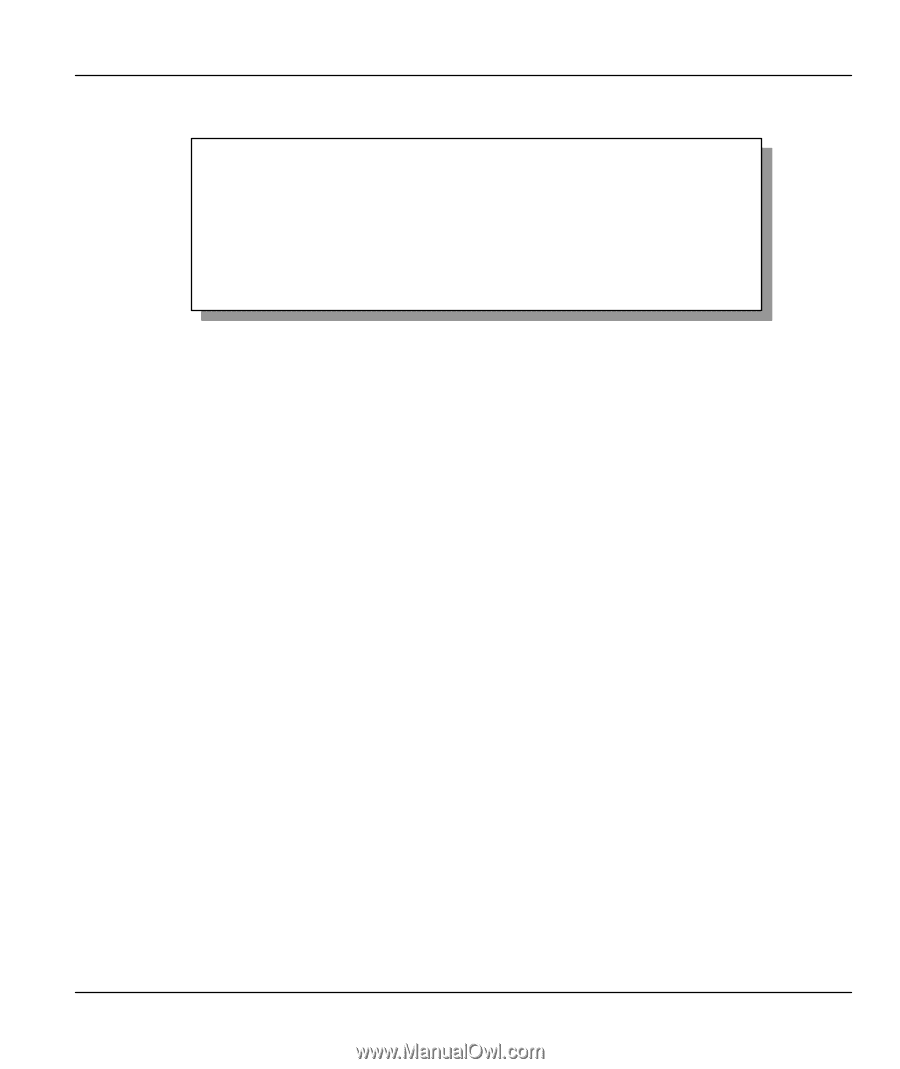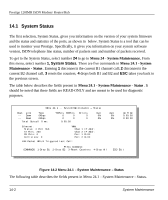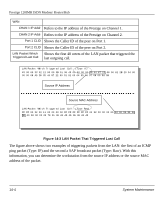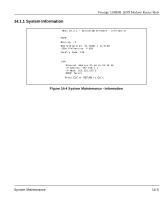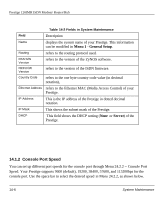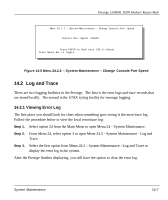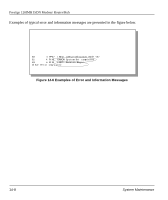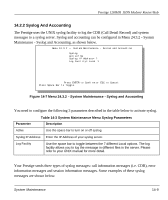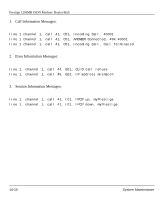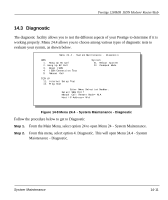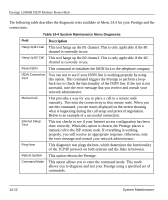ZyXEL P-128 User Guide - Page 161
Log and Trace
 |
View all ZyXEL P-128 manuals
Add to My Manuals
Save this manual to your list of manuals |
Page 161 highlights
Prestige 128IMH ISDN Modem/ Router/Hub Menu 24.2.2 - System Maintenance - Change Console Port Speed Console Port Speed: 115200 Press ENTER to Confirm or ESC to Cancel: Press Space Bar to Toggle. Figure 14-5 Menu 24.2.2 - System Maintenance - Change Console Port Speed 14.2 Log and Trace There are two logging facilities in the Prestige. The first is the error logs and trace records that are stored locally. The second is the UNIX syslog facility for message logging. 14.2.1 Viewing Error Log The first place you should look for clues when something goes wrong is the error/trace log. Follow the procedure below to view the local error/trace log: Step 1. Select option 24 from the Main Menu to open Menu 24 - System Maintenance. Step 2. From Menu 24, select option 3 to open Menu 24.3 - System Maintenance - Log and Trace. Step 3. Select the first option from Menu 24.3 - System Maintenance - Log and Trace to display the error log in the system. After the Prestige finishes displaying, you will have the option to clear the error log. System Maintenance 14-7