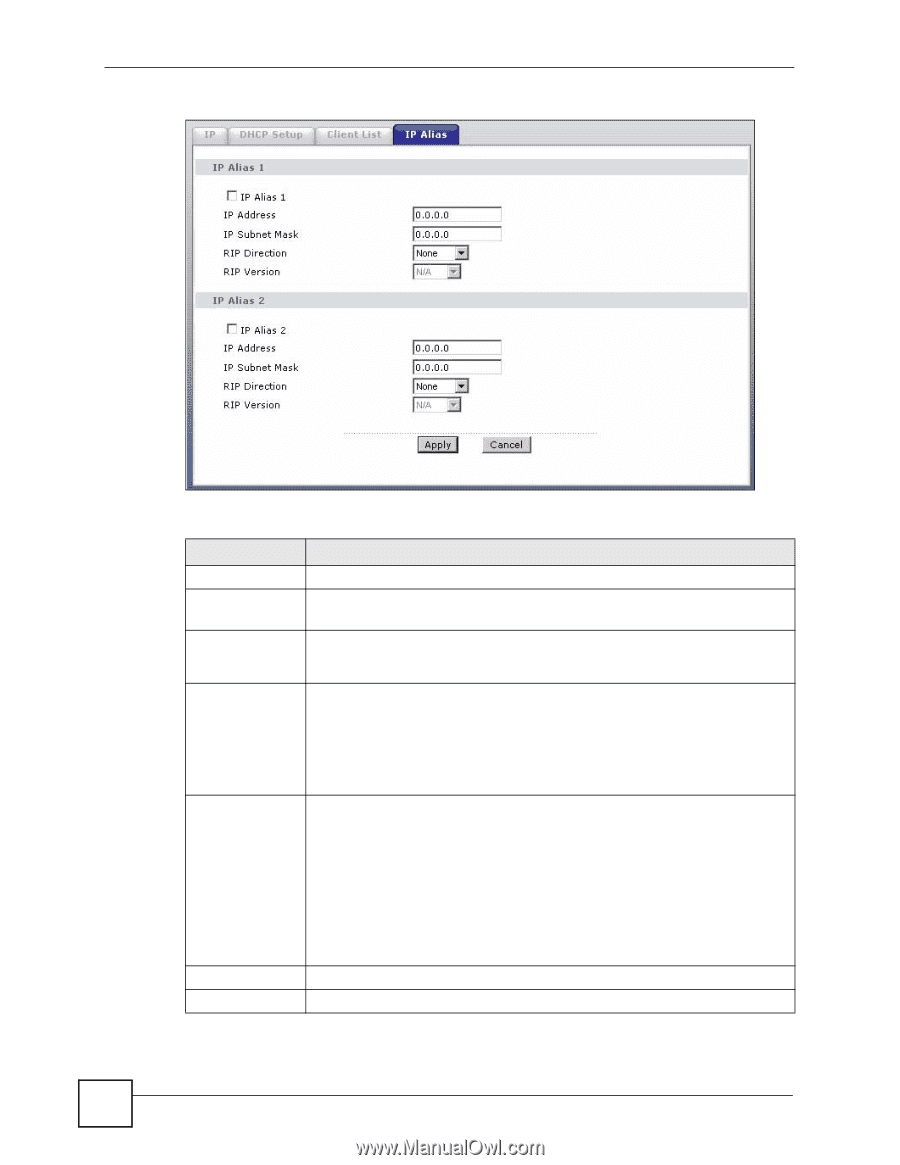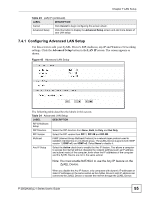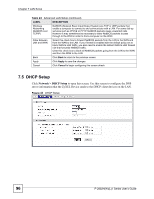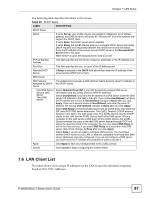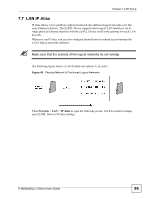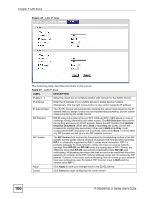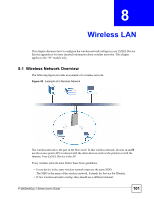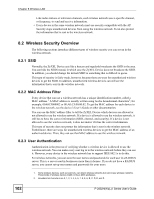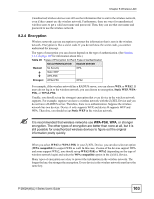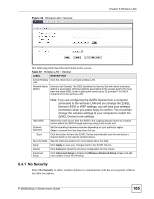ZyXEL P-2802HW-I1 User Guide - Page 100
LABEL, DESCRIPTION, RIP Direction, Both/In, Only/Out Only/None, Out Only, In Only, RIP Version, RIP-
 |
View all ZyXEL P-2802HW-I1 manuals
Add to My Manuals
Save this manual to your list of manuals |
Page 100 highlights
Chapter 7 LAN Setup Figure 47 LAN IP Alias The following table describes the labels in this screen. Table 27 LAN IP Alias LABEL DESCRIPTION IP Alias 1, 2 Select the check box to configure another LAN network for the ZyXEL Device. IP Address Enter the IP address of your ZyXEL Device in dotted decimal notation. Alternatively, click the right mouse button to copy and/or paste the IP address. IP Subnet Mask Your ZyXEL Device will automatically calculate the subnet mask based on the IP address that you assign. Unless you are implementing subnetting, use the subnet mask computed by the ZyXEL Device. RIP Direction RIP (Routing Information Protocol, RFC 1058 and RFC 1389) allows a router to exchange routing information with other routers. The RIP Direction field controls the sending and receiving of RIP packets. Select the RIP direction from Both/In Only/Out Only/None. When set to Both or Out Only, the ZyXEL Device will broadcast its routing table periodically. When set to Both or In Only, it will incorporate the RIP information that it receives; when set to None, it will not send any RIP packets and will ignore any RIP packets received. RIP Version The RIP Version field controls the format and the broadcasting method of the RIP packets that the ZyXEL Device sends (it recognizes both formats when receiving). RIP-1 is universally supported but RIP-2 carries more information. RIP-1 is probably adequate for most networks, unless you have an unusual network topology. Both RIP-2B and RIP-2M sends the routing data in RIP-2 format; the difference being that RIP-2B uses subnet broadcasting while RIP-2M uses multicasting. Multicasting can reduce the load on non-router machines since they generally do not listen to the RIP multicast address and so will not receive the RIP packets. However, if one router uses multicasting, then all routers on your network must use multicasting, also. By default, RIP direction is set to Both and the Version set to RIP-1. Apply Click Apply to save your changes back to the ZyXEL Device. Cancel Click Cancel to begin configuring this screen afresh. 100 P-2802H(W)(L)-I Series User's Guide