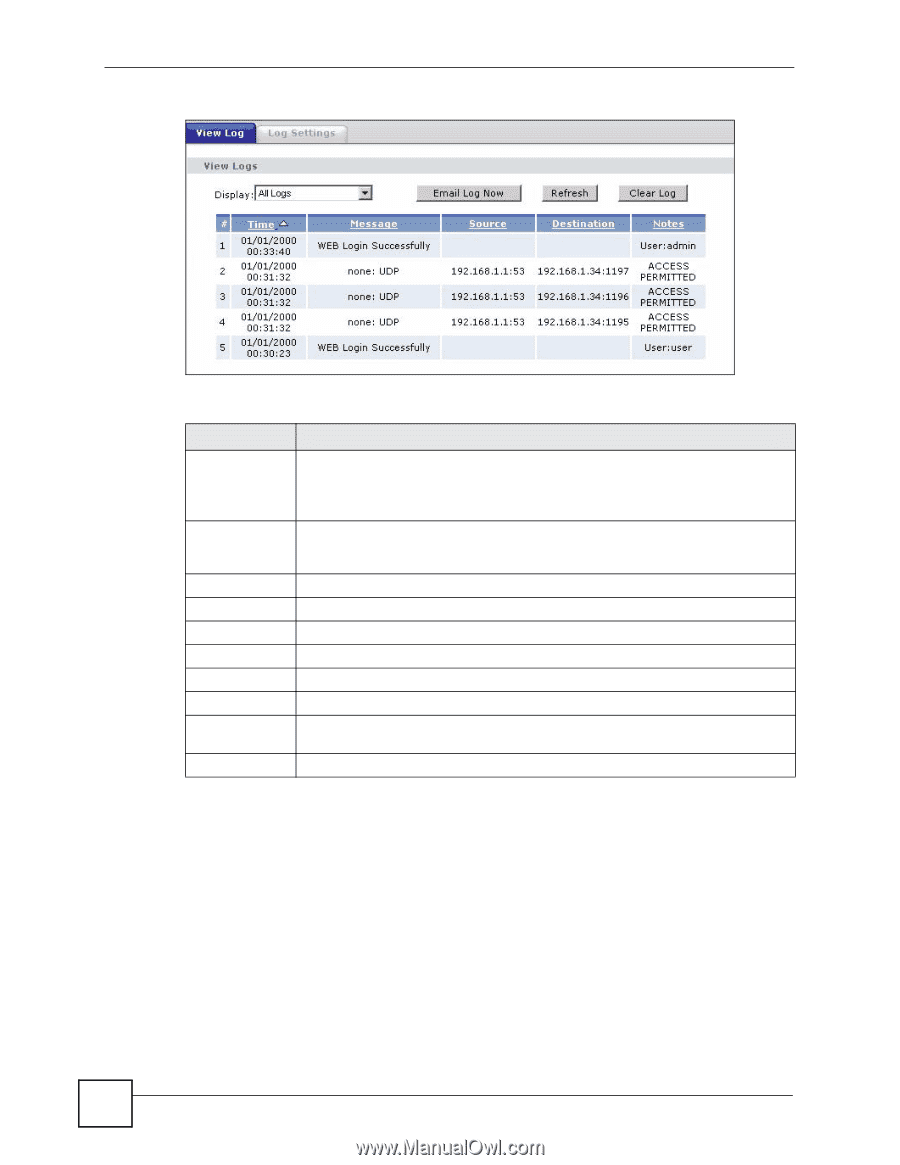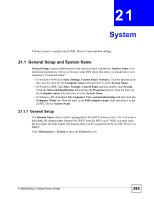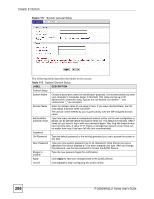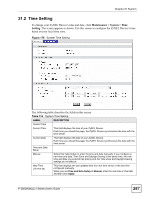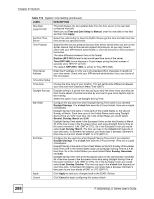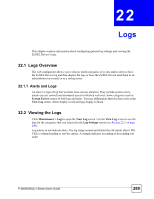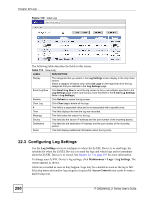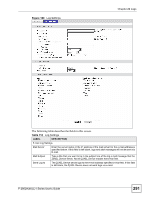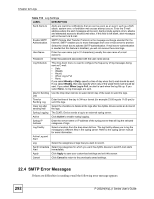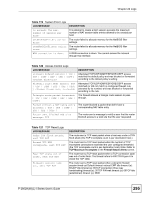ZyXEL P-2802HW-I1 User Guide - Page 290
Configuring Log Settings
 |
View all ZyXEL P-2802HW-I1 manuals
Add to My Manuals
Save this manual to your list of manuals |
Page 290 highlights
Chapter 22 Logs Figure 179 View Log The following table describes the fields in this screen. Table 115 View Log LABEL DESCRIPTION Display The categories that you select in the Log Settings screen display in the drop-down list box. Select a category of logs to view; select All Logs to view logs from all of the log categories that you selected in the Log Settings page. Email Log Now Click Email Log Now to send the log screen to the e-mail address specified in the Log Settings page (make sure that you have first filled in the E-mail Log Settings fields in Log Settings). Refresh Click Refresh to renew the log screen. Clear Log Click Clear Log to delete all the logs. # This field is a sequential value and is not associated with a specific entry. Time This field displays the time the log was recorded. Message This field states the reason for the log. Source This field lists the source IP address and the port number of the incoming packet. Destination This field lists the destination IP address and the port number of the incoming packet. Notes This field displays additional information about the log entry. 22.3 Configuring Log Settings Use the Log Settings screen to configure to where the ZyXEL Device is to send logs; the schedule for when the ZyXEL Device is to send the logs and which logs and/or immediate alerts the ZyXEL Device is to record. See Section 22.1 on page 289 for more information. To change your ZyXEL Device's log settings, click Maintenance > Logs > Log Settings. The screen appears as shown. Alerts are e-mailed as soon as they happen. Logs may be e-mailed as soon as the log is full. Selecting many alert and/or log categories (especially Access Control) may result in many emails being sent. 290 P-2802H(W)(L)-I Series User's Guide