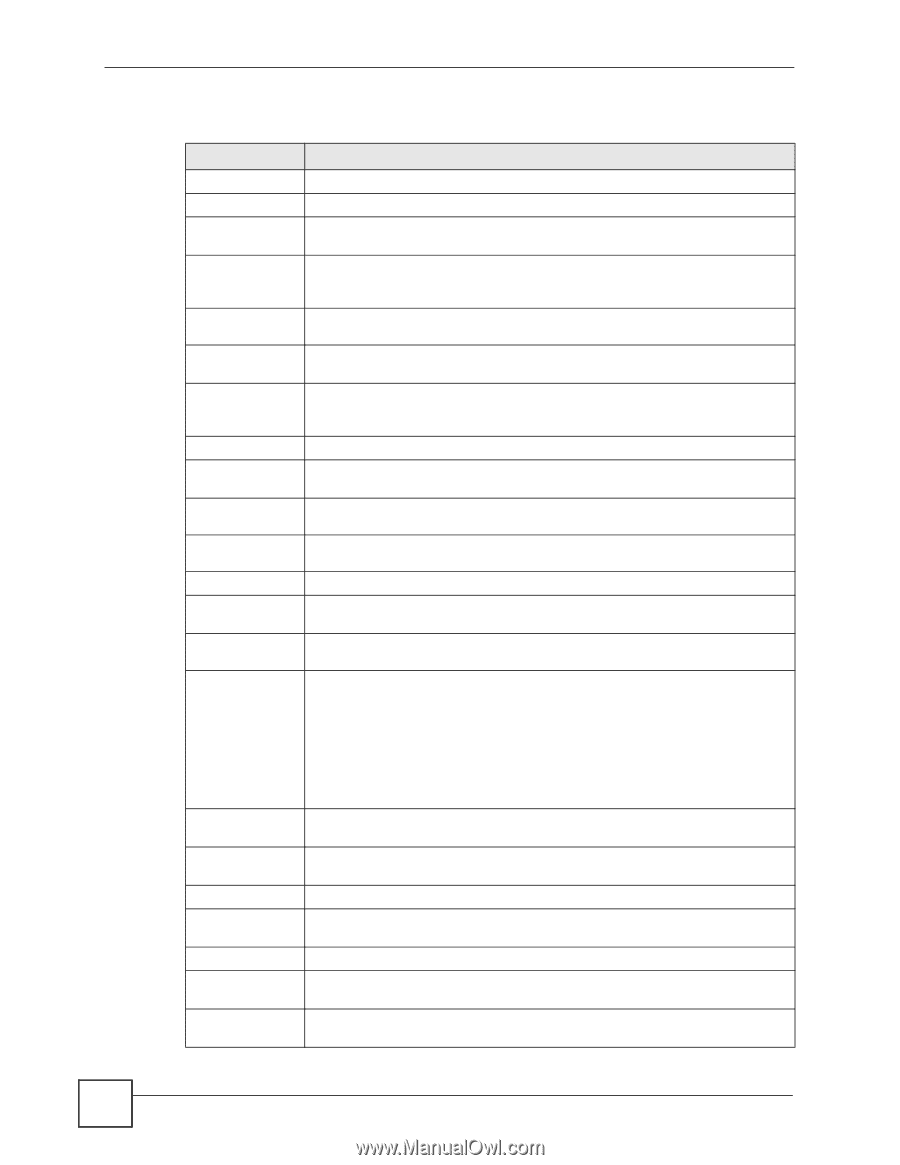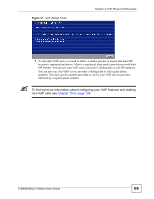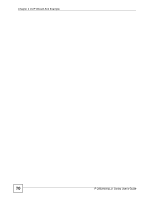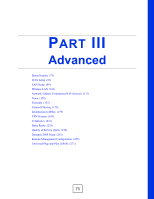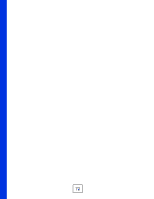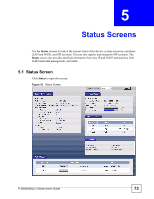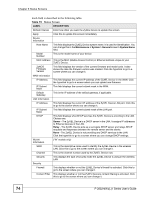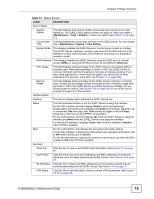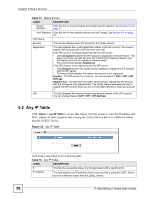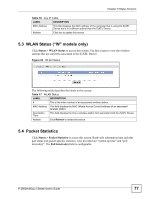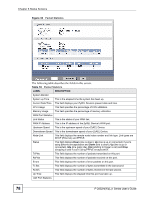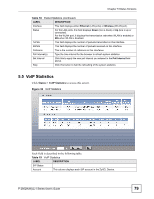ZyXEL P-2802HW-I1 User Guide - Page 74
Each field is described in the following table.
 |
View all ZyXEL P-2802HW-I1 manuals
Add to My Manuals
Save this manual to your list of manuals |
Page 74 highlights
Chapter 5 Status Screens Each field is described in the following table. Table 15 Status Screen LABEL DESCRIPTION Refresh Interval Enter how often you want the ZyXEL Device to update this screen. Apply Click this to update this screen immediately. Device Information Host Name This field displays the ZyXEL Device system name. It is used for identification. You can change this in the Maintenance > System > General screen's System Name field. Model Number This is the model name of your device. MAC Address This is the MAC (Media Access Control) or Ethernet address unique to your ZyXEL Device. ZyNOS Firmware Version This field displays the version of the current firmware and model code. It also shows the date the firmware version was created. Click the hyperlink to go to a screen where you can change it. WAN Information IP Address This field displays the current IP address of the ZyXEL Device in the WAN. Click the hyperlink to go to a screen where you can upload new firmware. IP Subnet Mask This field displays the current subnet mask in the WAN. Default Gateway This is the IP address of the default gateway, if applicable. LAN Information IP Address This field displays the current IP address of the ZyXEL Device LAN port. Click this to go to the screen where you can change it. IP Subnet Mask This field displays the current subnet mask of the LAN port. DHCP This field displays what DHCP services the ZyXEL Device is providing to the LAN. Choices are: Server - The ZyXEL Device is a DHCP server in the LAN. It assigns IP addresses to Ethernet devices in the LAN. Relay - The ZyXEL Device acts as a surrogate DHCP server and relays DHCP requests and responses between the remote server and the clients. None - The ZyXEL Device is not providing any DHCP services to the LAN. Click the hyperlink to go to a screen where you can change DHCP settings. WLAN Information ("W" models only) SSID This is the descriptive name used to identify the ZyXEL Device in the wireless LAN. Click this to go to the screen where you can change it. Channel This is the channel number used by the ZyXEL Device now. Security This displays the type of security mode the ZyXEL Device is using in the wireless LAN. Security Firewall This displays whether or not the ZyXEL Device's firewall is activated. Click this to go to the screen where you can change it. Content Filter This displays whether or not the ZyXEL Device's content filtering is activated. Click this to go to the screen where you can change it. 74 P-2802H(W)(L)-I Series User's Guide