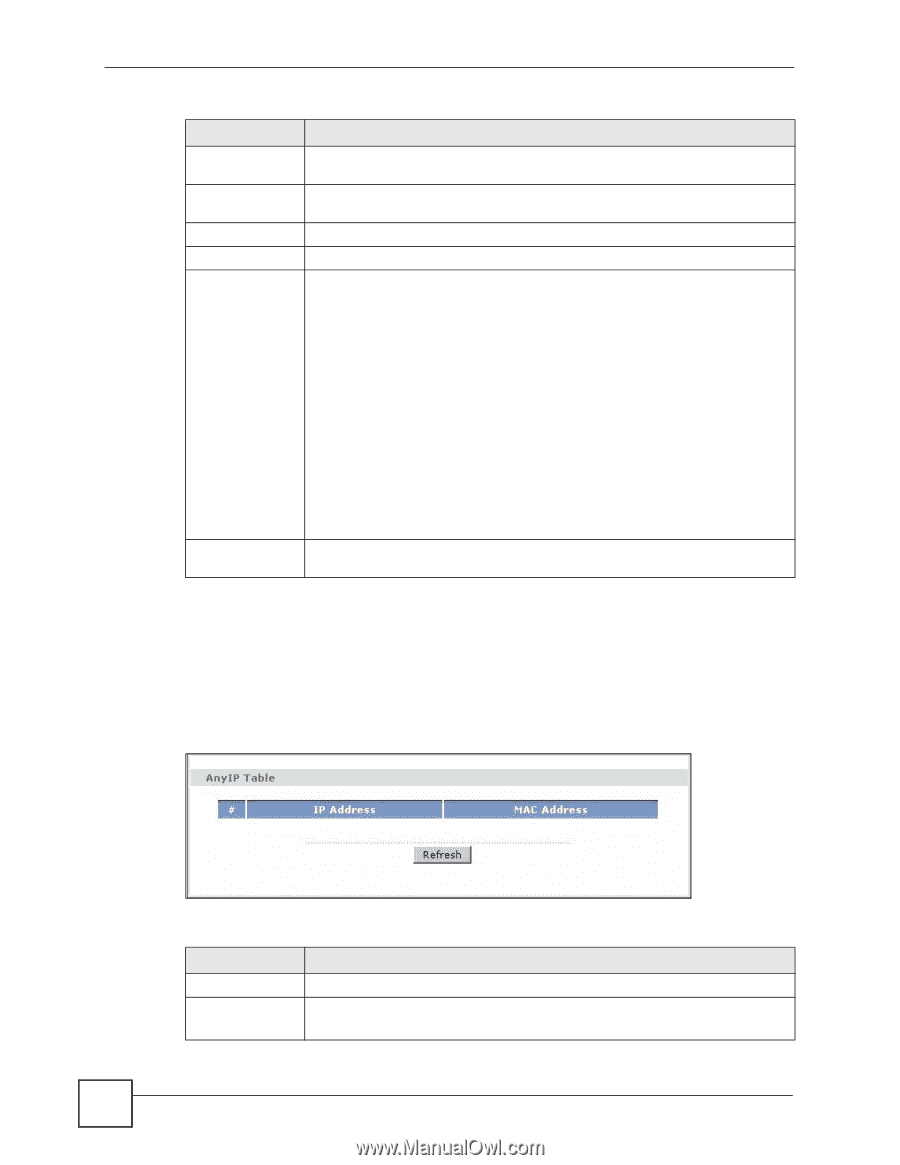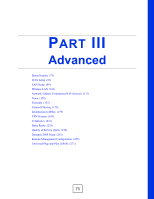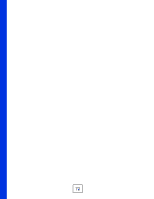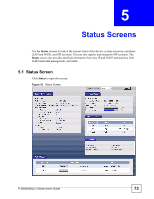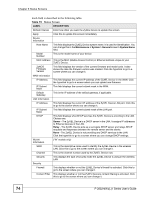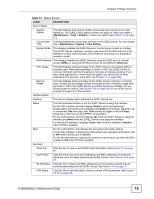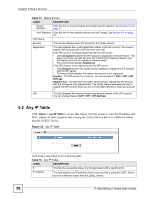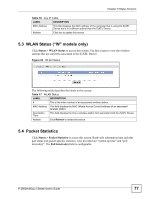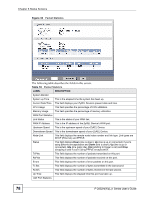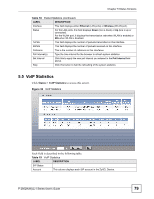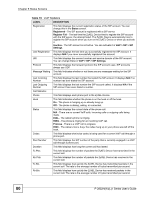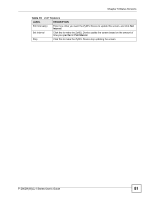ZyXEL P-2802HW-I1 User Guide - Page 76
Any IP Table
 |
View all ZyXEL P-2802HW-I1 manuals
Add to My Manuals
Save this manual to your list of manuals |
Page 76 highlights
Chapter 5 Status Screens Table 15 Status Screen LABEL DESCRIPTION Packet Statistics Click this link to view port status and packet specific statistics. See Section 5.4 on page 77. VoIP Statistics Click this link to view statistics about your VoIP usage. See Section 5.5 on page 79. VoIP Status Account This column displays each SIP account in the ZyXEL Device. Registration This field displays the current registration status of the SIP account. You have to register SIP accounts with a SIP server to use VoIP. If the SIP account is already registered with the SIP server, • Click Unregister to delete the SIP account's registration in the SIP server. This does not cancel your SIP account, but it deletes the mapping between your SIP identity and your IP address or domain name. • The second field displays Registered. If the SIP account is not registered with the SIP server, • Click Register to have the ZyXEL Device attempt to register the SIP account with the SIP server. • The second field displays the reason the account is not registered. Inactive - The SIP account is not active. You can activate it in VoIP > SIP > SIP Settings. Register Fail - The last time the ZyXEL Device tried to register the SIP account with the SIP server, the attempt failed. The ZyXEL Device automatically tries to register the SIP account when you turn on the ZyXEL Device or when you activate it. URI This field displays the account number and service domain of the SIP account. You can change these in VoIP > SIP > SIP Settings. 5.2 Any IP Table Click Status > AnyIP Table to access this screen. Use this screen to view the IP address and MAC address of each computer that is using the ZyXEL Device but is in a different subnet than the ZyXEL Device. Figure 33 Any IP Table Each field is described in the following table. Table 16 Any IP Table LABEL DESCRIPTION # This field is a sequential value. It is not associated with a specific entry. IP Address This field displays the IP address of each computer that is using the ZyXEL Device but is in a different subnet than the ZyXEL Device. 76 P-2802H(W)(L)-I Series User's Guide