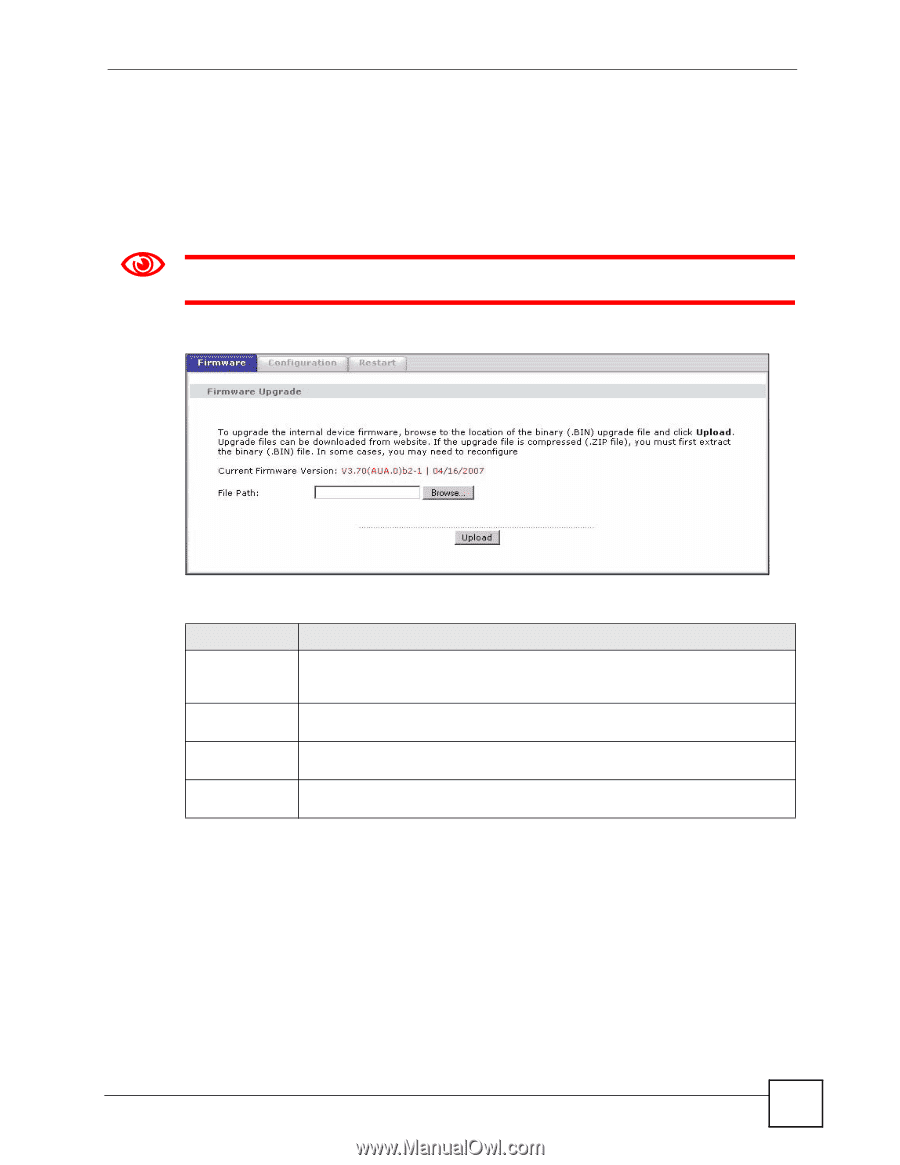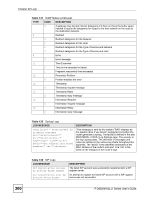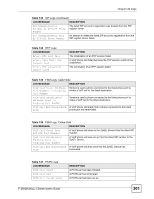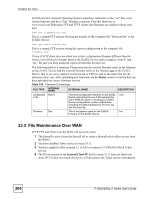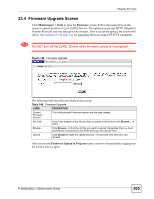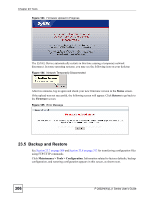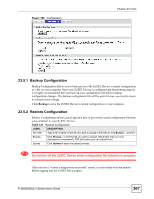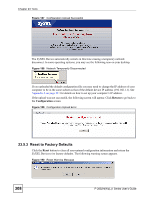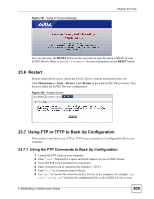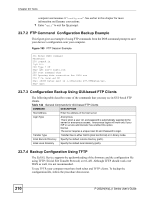ZyXEL P-2802HW-I1 User Guide - Page 305
Firmware Upgrade Screen
 |
View all ZyXEL P-2802HW-I1 manuals
Add to My Manuals
Save this manual to your list of manuals |
Page 305 highlights
Chapter 23 Tools 23.4 Firmware Upgrade Screen Click Maintenance > Tools to open the Firmware screen. Follow the instructions in this screen to upload firmware to your ZyXEL Device. The upload process uses HTTP (Hypertext Transfer Protocol) and may take up to two minutes. After a successful upload, the system will reboot. See Section 23.9 on page 312 for upgrading firmware using FTP/TFTP commands. 1 Do NOT turn off the ZyXEL Device while firmware upload is in progress! Figure 182 Firmware Upgrade The following table describes the labels in this screen. Table 140 Firmware Upgrade LABEL DESCRIPTION Current Firmware Version This is the present Firmware version and the date created. File Path Type in the location of the file you want to upload in this field or click Browse ... to find it. Browse... Click Browse... to find the .bin file you want to upload. Remember that you must decompress compressed (.zip) files before you can upload them. Upload Click Upload to begin the upload process. This process may take up to two minutes. After you see the Firmware Upload in Progress screen, wait two minutes before logging into the ZyXEL Device again. P-2802H(W)(L)-I Series User's Guide 305