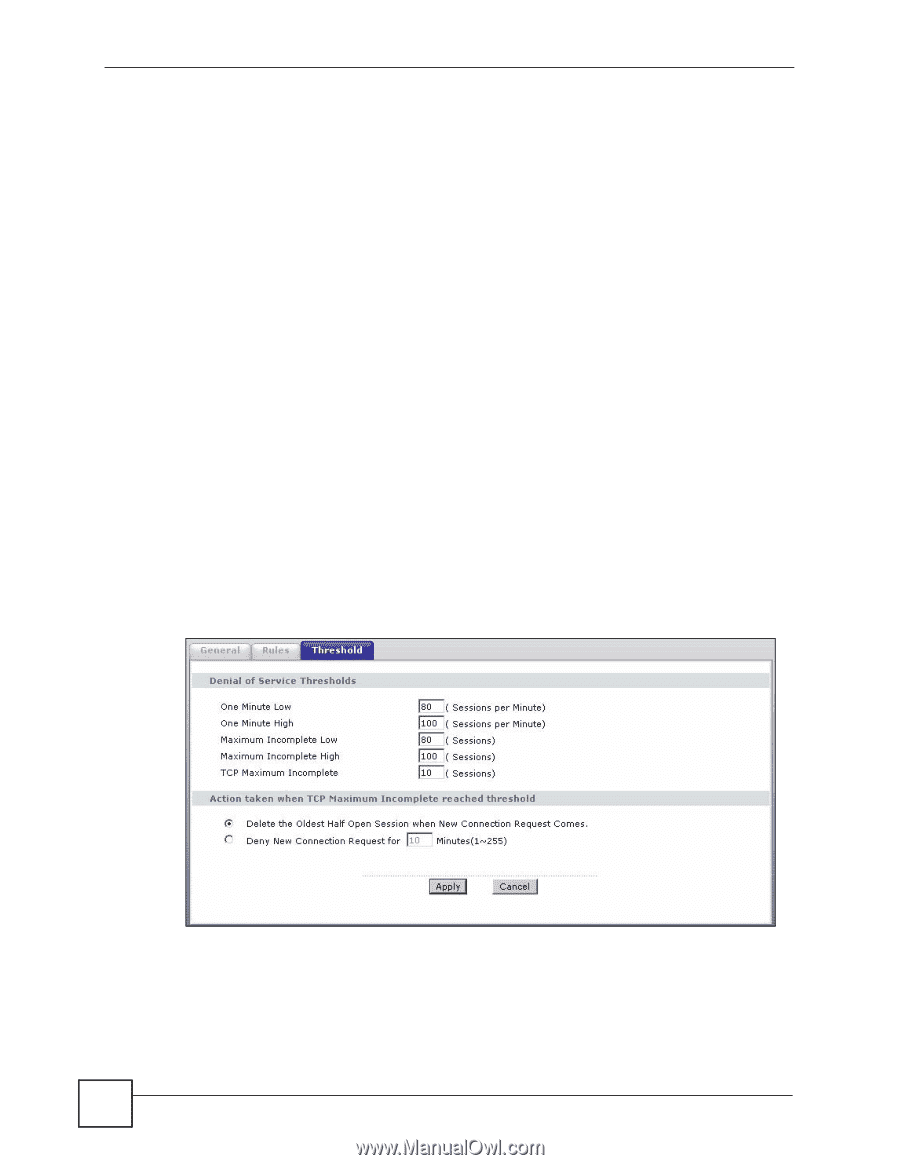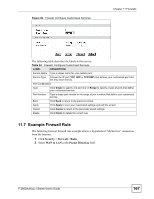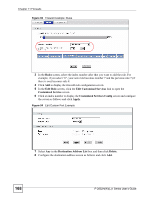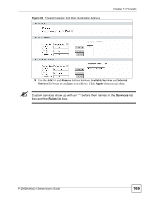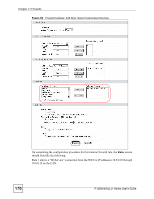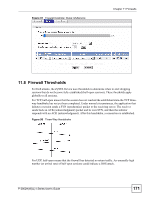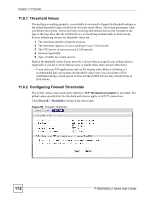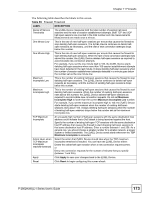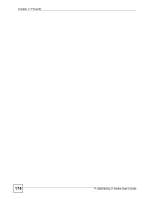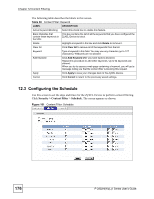ZyXEL P-2802HW-I1 User Guide - Page 172
Threshold Values, Configuring Firewall Thresholds
 |
View all ZyXEL P-2802HW-I1 manuals
Add to My Manuals
Save this manual to your list of manuals |
Page 172 highlights
Chapter 11 Firewalls 11.8.1 Threshold Values If everything is working properly, you probably do not need to change the threshold settings as the default threshold values should work for most small offices. Tune these parameters when you believe the ZyXEL Device has been receiving DoS attacks that are not recorded in the logs or the logs show that the ZyXEL Device is classifying normal traffic as DoS attacks. Factors influencing choices for threshold values are: 1 The maximum number of opened sessions. 2 The minimum capacity of server backlog in your LAN network. 3 The CPU power of servers in your LAN network. 4 Network bandwidth. 5 Type of traffic for certain servers. Reduce the threshold values if your network is slower than average for any of these factors (especially if you have servers that are slow or handle many tasks and are often busy). • If you often use P2P applications such as file sharing with eMule or eDonkey, it's recommended that you increase the threshold values since lots of sessions will be established during a small period of time and the ZyXEL Device may classify them as DoS attacks. 11.8.2 Configuring Firewall Thresholds The ZyXEL Device also sends alerts whenever TCP Maximum Incomplete is exceeded. The global values specified for the threshold and timeout apply to all TCP connections. Click Firewall > Threshold to bring up the next screen. Figure 99 Firewall: Threshold 172 P-2802H(W)(L)-I Series User's Guide