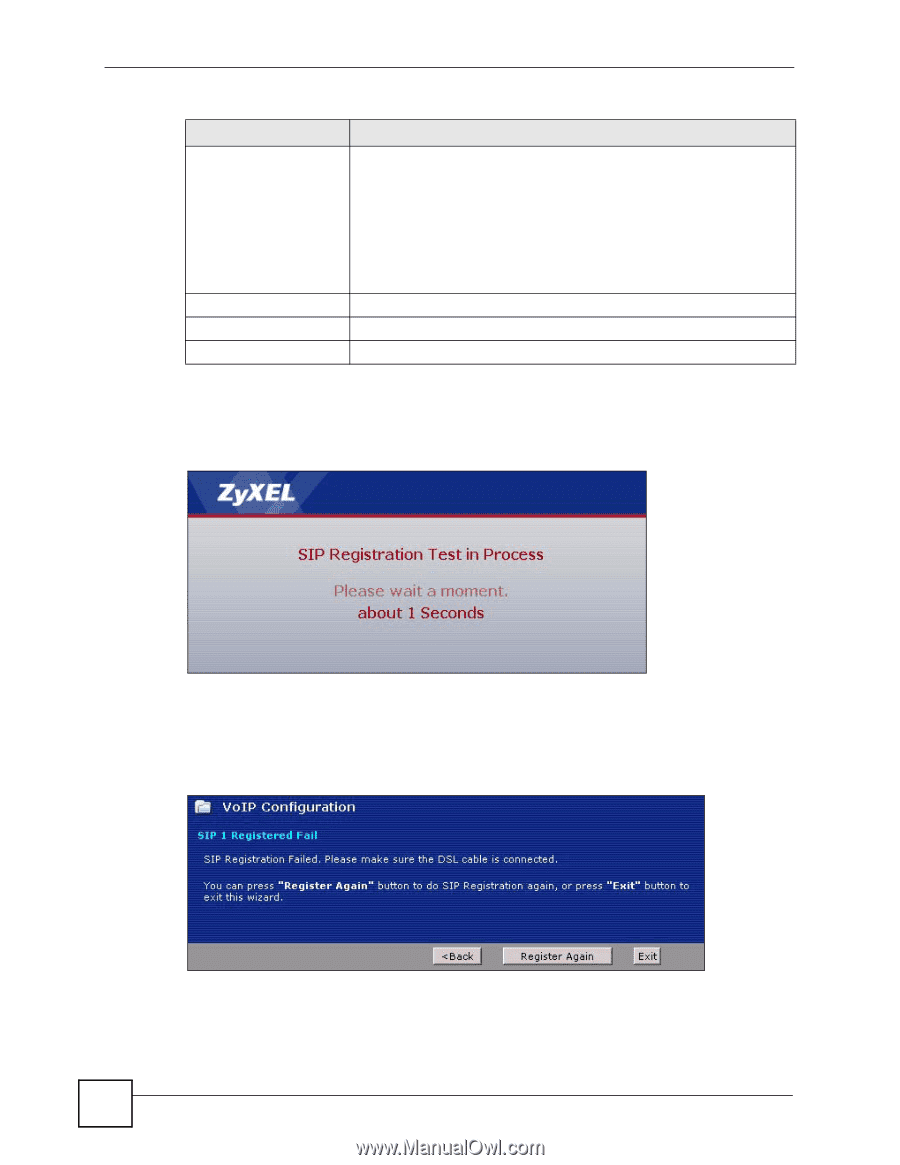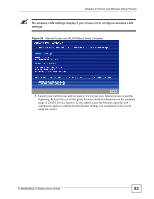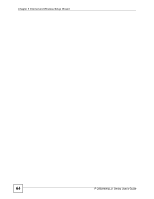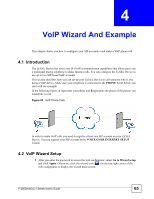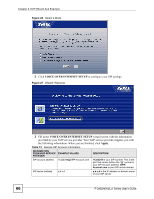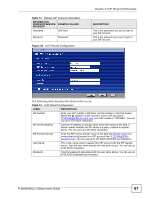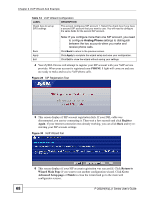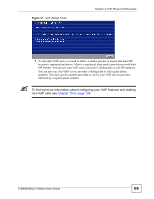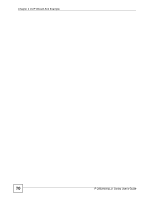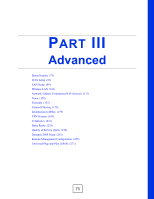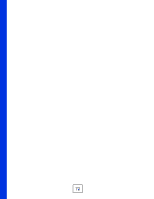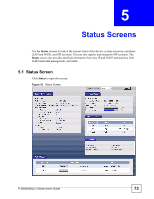ZyXEL P-2802HW-I1 User Guide - Page 68
PHONE 1, Register, Again, Return to, Wizard Main Go to, Advanced Setup Finish
 |
View all ZyXEL P-2802HW-I1 manuals
Add to My Manuals
Save this manual to your list of manuals |
Page 68 highlights
Chapter 4 VoIP Wizard And Example Table 14 VoIP Wizard Configuration LABEL DESCRIPTION Check here to set up SIP2 settings. This screen configures SIP account 1. Select the check box if you have a second SIP account that you want to use. You will need to configure the same fields for the second SIP account. Back Apply Exit Note: If you configure more than one SIP account, you need to configure Analog Phone settings to distinguish between the two accounts when you make and receive phone calls. Click Back to return to the previous screen. Click Apply to complete the wizard setup and save your configuration. Click Exit to close the wizard without saving your settings. 4 Your ZyXEL Device will attempt to register your SIP account with your VoIP service provider. When your account is registered your PHONE 1 light will come on and you are ready to make and receive VoIP phone calls. Figure 29 SIP Registration Test 5 This screen displays if SIP account registration fails. If your DSL cable was disconnected, you can try connecting it. Then wait a few seconds and click Register Again. If your Internet connection was already working, you can click Back and try reentering your SIP account settings. Figure 30 VoIP Wizard Fail 6 This screen displays if your SIP account registration was successful. Click Return to Wizard Main Page if you want to use another configuration wizard. Click Go to Advanced Setup page or Finish to close the wizard and go to the main web configurator screens. 68 P-2802H(W)(L)-I Series User's Guide