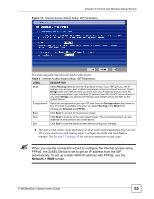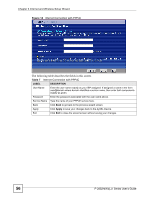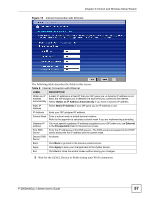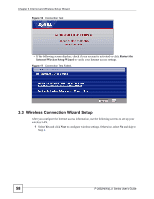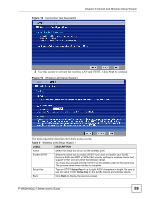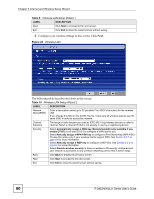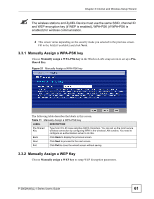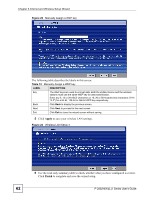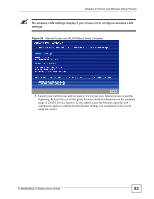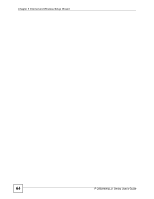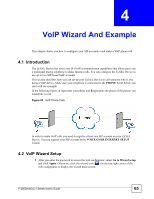ZyXEL P-2802HW-I1 User Guide - Page 60
Table 10, Table 9
 |
View all ZyXEL P-2802HW-I1 manuals
Add to My Manuals
Save this manual to your list of manuals |
Page 60 highlights
Chapter 3 Internet and Wireless Setup Wizard Table 9 Wireless LAN Setup Wizard 1 LABEL DESCRIPTION Next Click Next to proceed to the next screen. Exit Click Exit to close the wizard screen without saving. 3 Configure your wireless settings in this screen. Click Next. Figure 20 Wireless LAN The following table describes the labels in this screen. Table 10 Wireless LAN Setup Wizard 2 LABEL DESCRIPTION Network Name(SSID) Enter a descriptive name (up to 32 printable 7-bit ASCII characters) for the wireless LAN. If you change this field on the ZyXEL Device, make sure all wireless stations use the same SSID in order to access the network. Channel Selection The range of radio frequencies used by IEEE 802.11b/g wireless devices is called a channel. Select a channel ID that is not already in use by a neighboring device. Security Select Automatically assign a WPA key (Recommended) (only available if you enable OTIST) if you want OTIST to configure a WPA key for you. Select Manually assign a WPA-PSK key to configure a Pre-Shared Key (WPA-PSK). Choose this option only if your wireless clients support WPA. See Section 3.3.1 on page 61 for more information. Select Manually assign a WEP key to configure a WEP Key. See Section 3.3.2 on page 61 for more information. Select Disable wireless security to have no wireless LAN security configured and your network is accessible to any wireless networking device that is within range. Back Click Back to display the previous screen. Next Click Next to proceed to the next screen. Exit Click Exit to close the wizard screen without saving. 60 P-2802H(W)(L)-I Series User's Guide