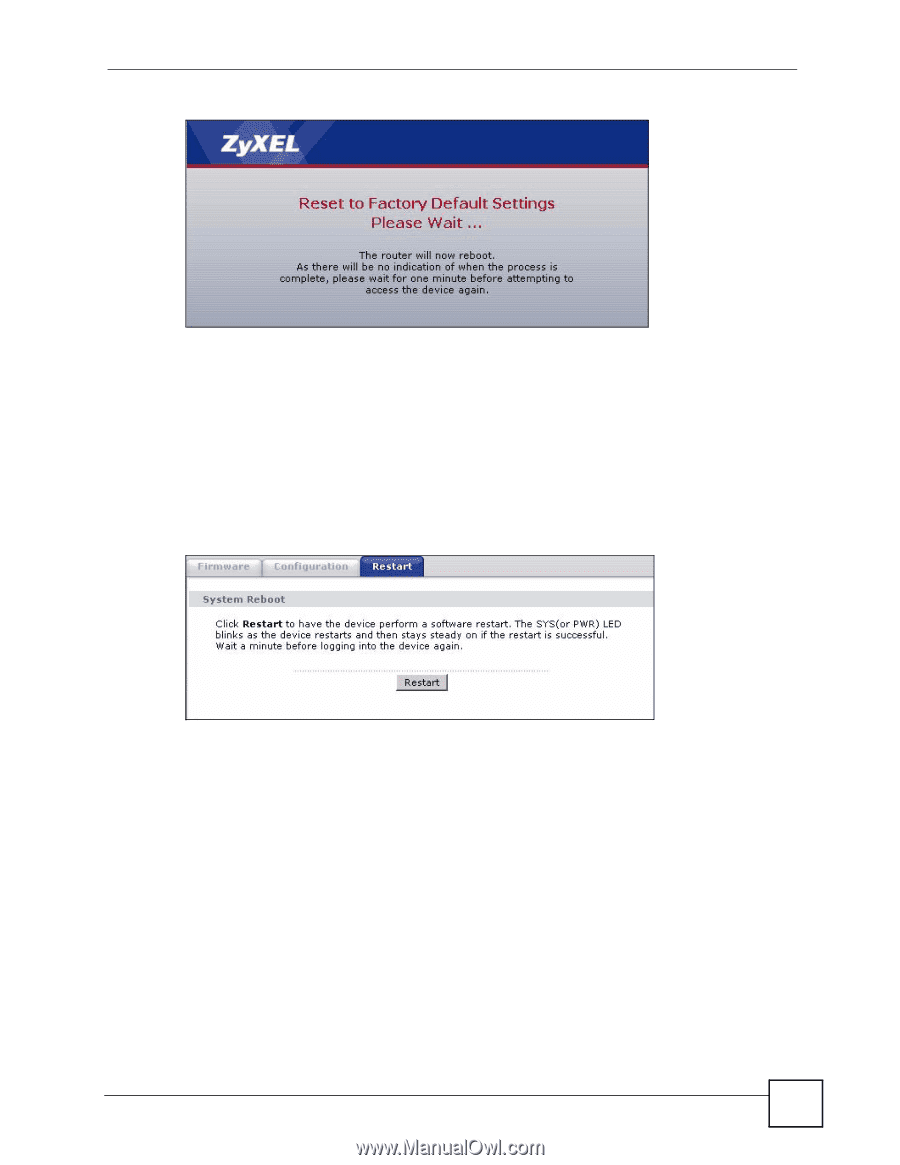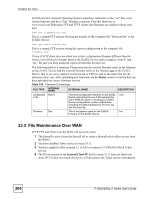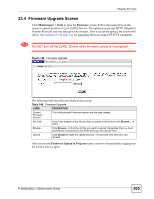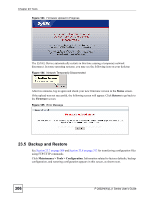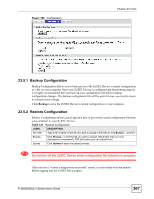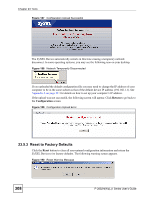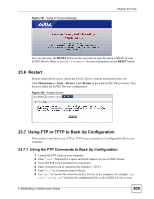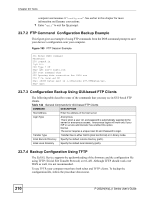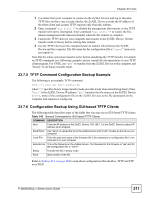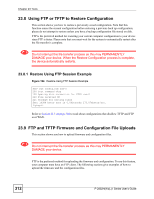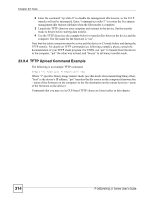ZyXEL P-2802HW-I1 User Guide - Page 309
Restart, Using FTP or TFTP to Back Up Configuration
 |
View all ZyXEL P-2802HW-I1 manuals
Add to My Manuals
Save this manual to your list of manuals |
Page 309 highlights
Figure 191 Reset In Process Message Chapter 23 Tools You can also press the RESET button on the rear panel to reset the factory defaults of your ZyXEL Device. Refer to Section 1.6 on page 41 for more information on the RESET button. 23.6 Restart System restart allows you to reboot the ZyXEL Device without turning the power off. Click Maintenance > Tools > Restart. Click Restart to have the ZyXEL Device reboot. This does not affect the ZyXEL Device's configuration. Figure 192 Restart Screen 23.7 Using FTP or TFTP to Back Up Configuration This section covers how to use FTP or TFTP to save your device's configuration file to your computer. 23.7.1 Using the FTP Commands to Back Up Configuration 1 Launch the FTP client on your computer. 2 Enter "open", followed by a space and the IP address of your ZyXEL Device. 3 Press [ENTER] when prompted for a username. 4 Enter your password as requested (the default is "1234"). 5 Enter "bin" to set transfer mode to binary. 6 Use "get" to transfer files from the ZyXEL Device to the computer, for example, "get rom-0 config.rom" transfers the configuration file on the ZyXEL Device to your P-2802H(W)(L)-I Series User's Guide 309