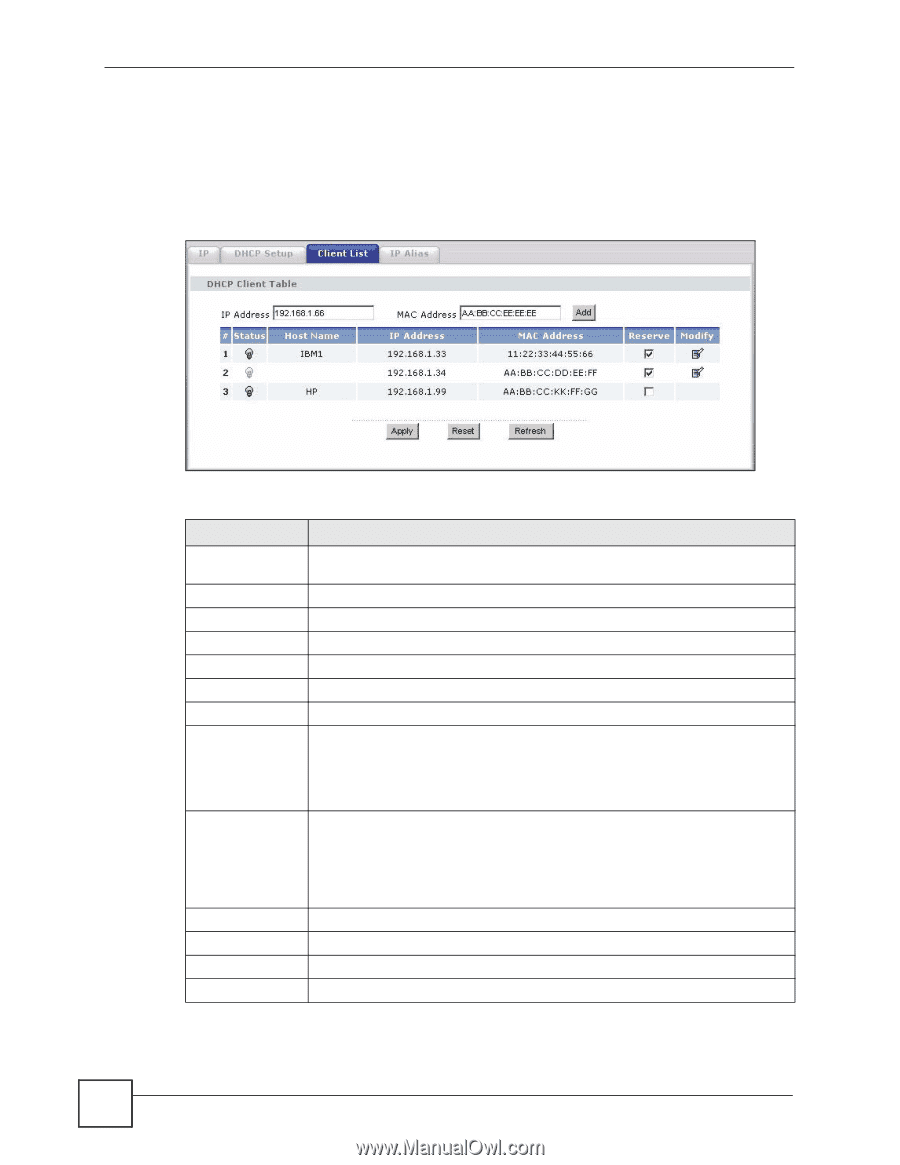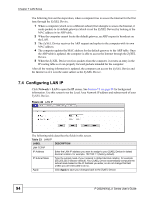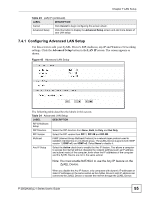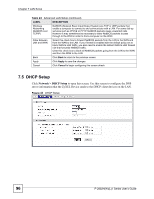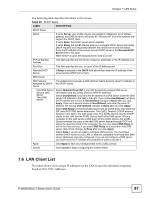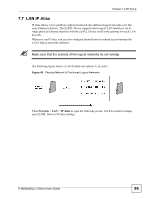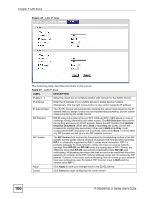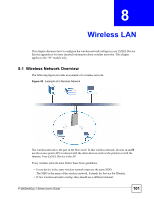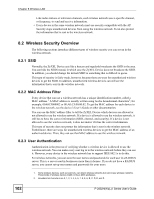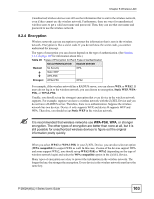ZyXEL P-2802HW-I1 User Guide - Page 98
Network > LAN, > Client List
 |
View all ZyXEL P-2802HW-I1 manuals
Add to My Manuals
Save this manual to your list of manuals |
Page 98 highlights
Chapter 7 LAN Setup Every Ethernet device has a unique MAC (Media Access Control) address. The MAC address is assigned at the factory and consists of six pairs of hexadecimal characters, for example, 00:A0:C5:00:00:02. Click Network > LAN > Client List to open the following screen. Use this screen to change your ZyXEL Device's static DHCP settings. Figure 45 LAN Client List The following table describes the labels in this screen. Table 26 LAN Client List LABEL DESCRIPTION IP Address Enter the IP address that you want to assign to the computer on your LAN with the MAC address that you will also specify. MAC Address Enter the MAC address of a computer on your LAN. Add Click Add to add a static DHCP entry. # This is the index number of the static IP table entry (row). Status This field displays whether the client is connected to the ZyXEL Device. Host Name This field displays the computer host name. IP Address This field displays the IP address relative to the # field listed above. MAC Address The MAC (Media Access Control) or Ethernet address on a LAN (Local Area Network) is unique to your computer (six pairs of hexadecimal notation). A network interface card such as an Ethernet adapter has a hardwired address that is assigned at the factory. This address follows an industry standard that ensures no other adapter has a similar address. Reserve Select the check box in the heading row to automatically select all check boxes or select the check box(es) in each entry to have the ZyXEL Device always assign the selected entry(ies)'s IP address(es) to the corresponding MAC address(es) (and host name(s)). You can select up to 128 entries in this table. After you click Apply, the MAC address and IP address also display in the LAN Static DHCP screen (where you can edit them). Modify Click the modify icon to have the IP address field editable and change it. Apply Click Apply to save your changes back to the ZyXEL Device. Cancel Click Cancel to begin configuring this screen afresh. Refresh Click Refresh to reload the DHCP table. 98 P-2802H(W)(L)-I Series User's Guide