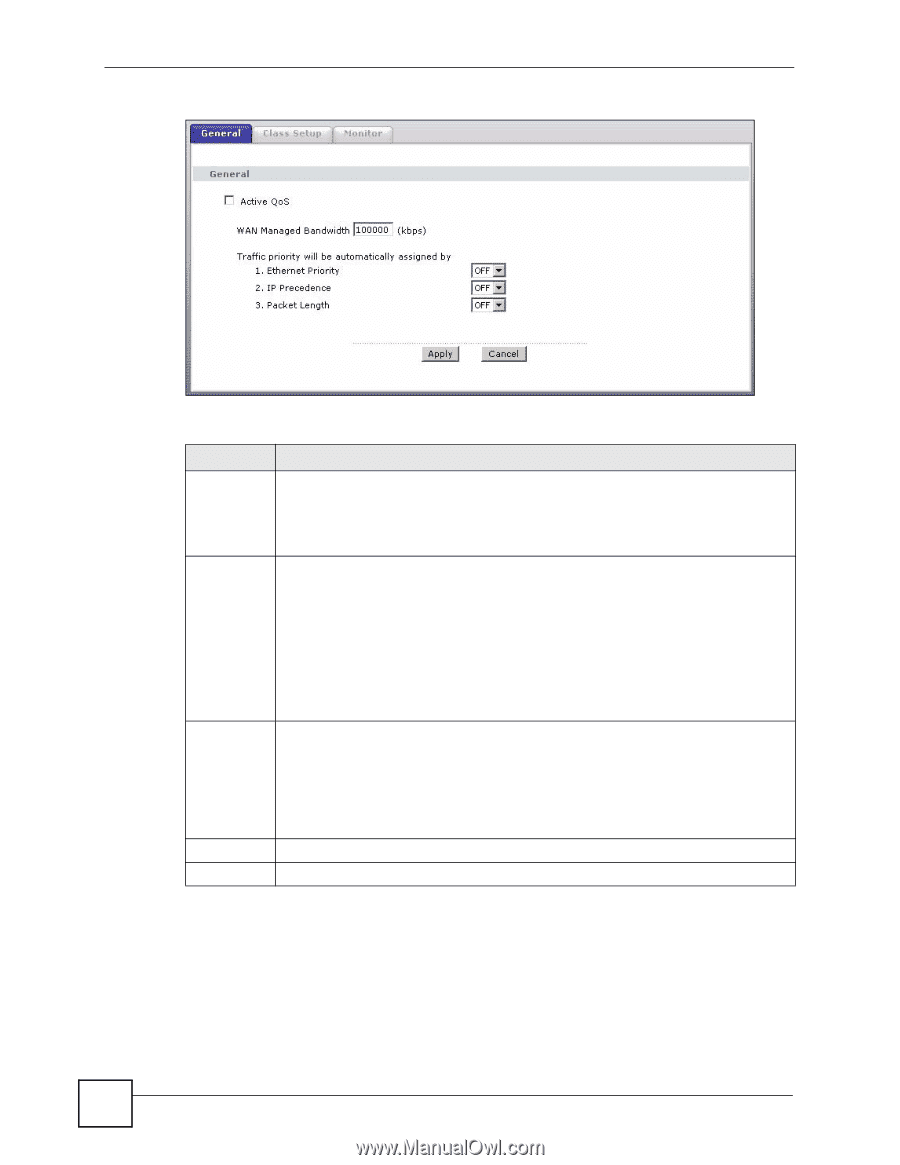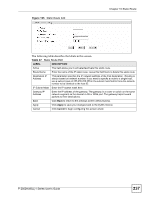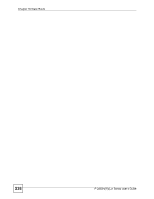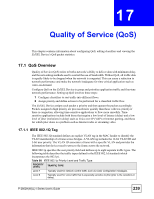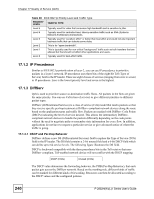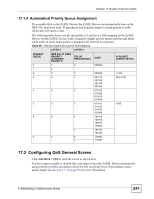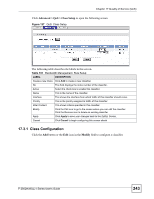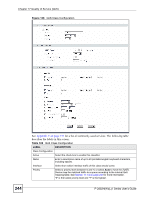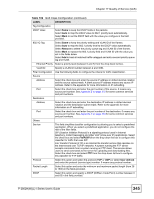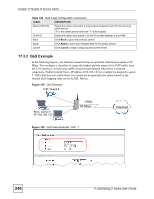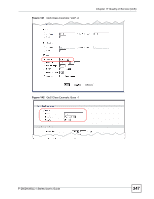ZyXEL P-2802HW-I1 User Guide - Page 242
Class Setup
 |
View all ZyXEL P-2802HW-I1 manuals
Add to My Manuals
Save this manual to your list of manuals |
Page 242 highlights
Chapter 17 Quality of Service (QoS) Figure 136 QoS: General The following table describes the labels in this screen. Table 100 QoS: General LABEL DESCRIPTION Active QoS Select the check box to turn on QoS to improve your network performance. You can give priority to traffic that the ZyXEL Device forwards out through the WAN interface. Give high priority to voice and video to make them run more smoothly. Similarly, give low priority to many large file downloads so that they do not reduce the quality of other applications. WAN Managed Bandwidth Enter the amount of bandwidth for the WAN interface that you want to allocate using QoS. The recommendation is to set this speed to match the interface's actual transmission speed. For example, set the WAN interface speed to 100000 kbps if your Internet connection has an upstream transmission speed of 100 Mbps. You can set this number higher than the interface's actual transmission speed. This will stop lower priority traffic from being sent if higher priority traffic uses all of the actual bandwidth. You can also set this number lower than the interface's actual transmission speed. This will cause the ZyXEL Device to not use some of the interface's available bandwidth. Traffic priority will be automatically assigned by These fields are ignored if traffic matches a class you configured in the Class Setup screen. If you select ON and traffic does not match a class configured in the Class Setup screen, the ZyXEL Device assigns priority to unmatched traffic based on the IEEE 802.1p priority level, IP precedence and/or packet length. See Section 17.1.4 on page 241 for more information. If you select OFF, traffic which does not match a class is mapped to queue two. Apply Click Apply to save your settings back to the ZyXEL Device. Cancel Click Cancel to begin configuring this screen afresh. 17.3 Class Setup Use this screen to add, edit or delete classifiers. A classifier groups traffic into data flows according to specific criteria such as the source address, destination address, source port number, destination port number or incoming interface. For example, you can configure a classifier to select traffic from the same protocol port (such as Telnet) to form a flow. 242 P-2802H(W)(L)-I Series User's Guide