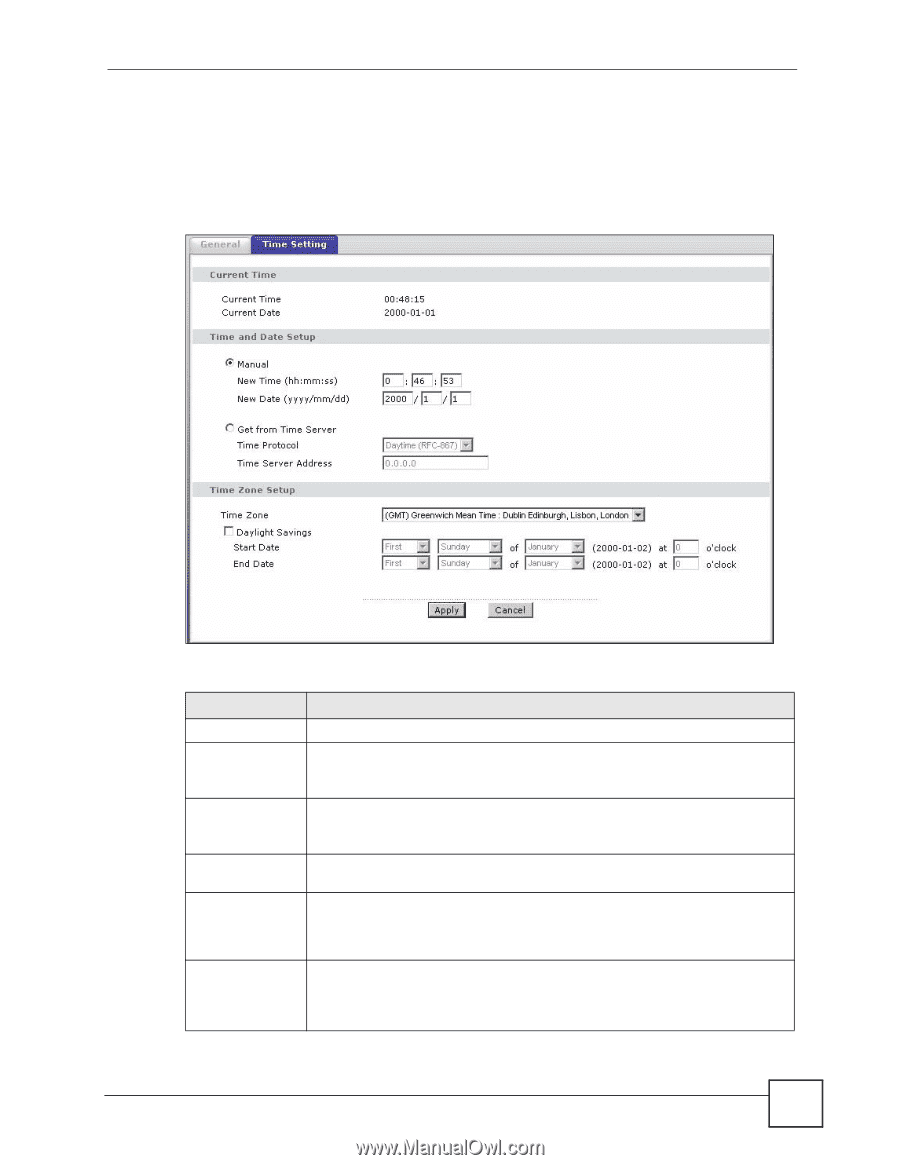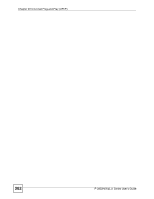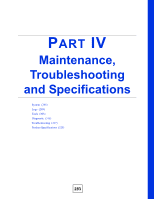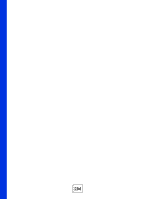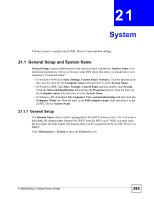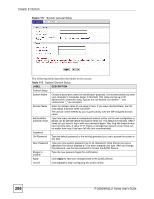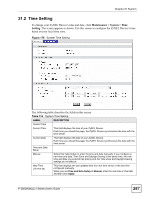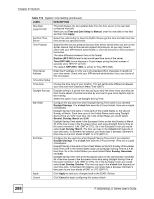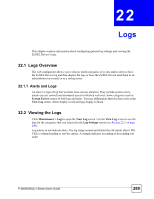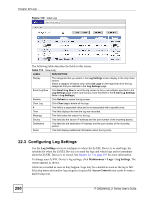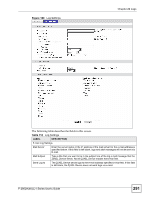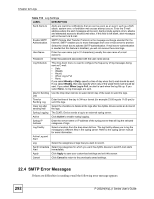ZyXEL P-2802HW-I1 User Guide - Page 287
Time Setting
 |
View all ZyXEL P-2802HW-I1 manuals
Add to My Manuals
Save this manual to your list of manuals |
Page 287 highlights
Chapter 21 System 21.2 Time Setting To change your ZyXEL Device's time and date, click Maintenance > System > Time Setting. The screen appears as shown. Use this screen to configure the ZyXEL Device's time based on your local time zone. Figure 178 System Time Setting The following table describes the fields in this screen. Table 114 System Time Setting LABEL DESCRIPTION Current Time Current Time This field displays the time of your ZyXEL Device. Each time you reload this page, the ZyXEL Device synchronizes the time with the time server. Current Date This field displays the date of your ZyXEL Device. Each time you reload this page, the ZyXEL Device synchronizes the date with the time server. Time and Date Setup Manual Select this radio button to enter the time and date manually. If you configure a new time and date, Time Zone and Daylight Saving at the same time, the new time and date you entered has priority and the Time Zone and Daylight Saving settings do not affect it. New Time (hh:mm:ss) This field displays the last updated time from the time server or the last time configured manually. When you set Time and Date Setup to Manual, enter the new time in this field and then click Apply. P-2802H(W)(L)-I Series User's Guide 287