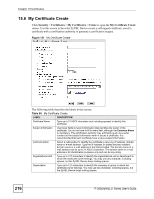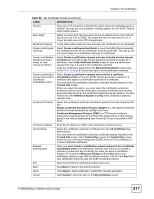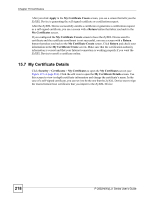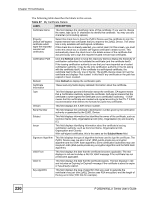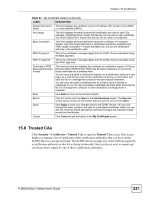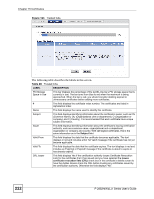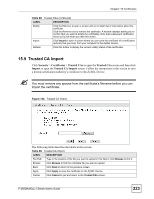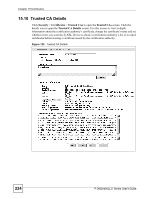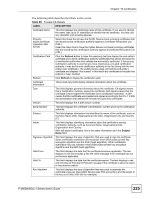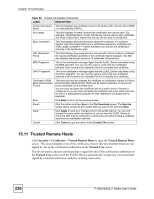ZyXEL P-2802HW-I1 User Guide - Page 221
Trusted CAs
 |
View all ZyXEL P-2802HW-I1 manuals
Add to My Manuals
Save this manual to your list of manuals |
Page 221 highlights
Chapter 15 Certificates Table 87 My Certificate Details (continued) LABEL DESCRIPTION Subject Alternative This field displays the certificate owner's IP address (IP), domain name (DNS) Name or e-mail address (EMAIL). Key Usage This field displays for what functions the certificate's key can be used. For example, "DigitalSignature" means that the key can be used to sign certificates and "KeyEncipherment" means that the key can be used to encrypt text. Basic Constraint This field displays general information about the certificate. For example, Subject Type=CA means that this is a certification authority's certificate and "Path Length Constraint=1" means that there can only be one certification authority in the certificate's path. MD5 Fingerprint This is the certificate's message digest that the ZyXEL Device calculated using the MD5 algorithm. SHA1 Fingerprint This is the certificate's message digest that the ZyXEL Device calculated using the SHA1 algorithm. Certificate in PEM (Base-64) Encoded Format This read-only text box displays the certificate or certification request in Privacy Enhanced Mail (PEM) format. PEM uses 64 ASCII characters to convert the binary certificate into a printable form. You can copy and paste a certification request into a certification authority's web page, an e-mail that you send to the certification authority or a text editor and save the file on a management computer for later manual enrollment. You can copy and paste a certificate into an e-mail to send to friends or colleagues or you can copy and paste a certificate into a text editor and save the file on a management computer for later distribution (via floppy disk for example). Back Click Back to return to the previous screen. Export Click this button and then Save in the File Download screen. The Save As screen opens, browse to the location that you want to use and click Save. Apply Click Apply to save your changes back to the ZyXEL Device. You can only change the name, except in the case of a self-signed certificate, which you can also set to be the default self-signed certificate that signs the imported trusted remote host certificates. Cancel Click Cancel to quit and return to the My Certificates screen. 15.8 Trusted CAs Click Security > Certificates > Trusted CAs to open the Trusted CAs screen. This screen displays a summary list of certificates of the certification authorities that you have set the ZyXEL Device to accept as trusted. The ZyXEL Device accepts any valid certificate signed by a certification authority on this list as being trustworthy; thus you do not need to import any certificate that is signed by one of these certification authorities. P-2802H(W)(L)-I Series User's Guide 221