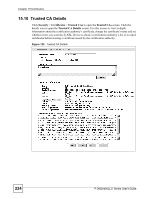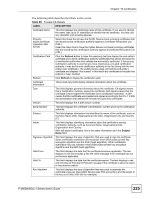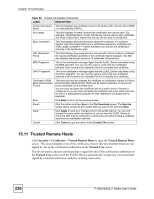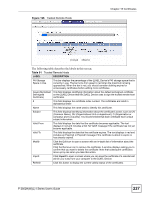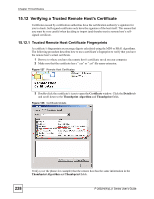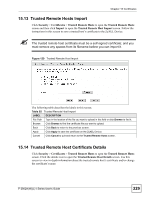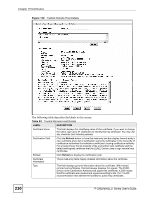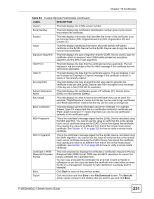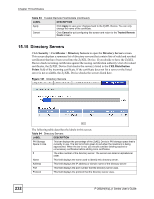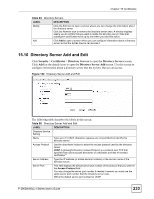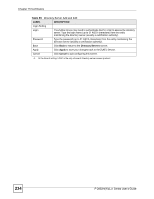ZyXEL P-2802HW-I1 User Guide - Page 229
Trusted Remote Hosts Import, Trusted Remote Host Certificate Details
 |
View all ZyXEL P-2802HW-I1 manuals
Add to My Manuals
Save this manual to your list of manuals |
Page 229 highlights
Chapter 15 Certificates 15.13 Trusted Remote Hosts Import Click Security > Certificates > Trusted Remote Hosts to open the Trusted Remote Hosts screen and then click Import to open the Trusted Remote Host Import screen. Follow the instructions in this screen to save a trusted host's certificate to the ZyXEL Device. " The trusted remote host certificate must be a self-signed certificate; and you must remove any spaces from its filename before you can import it. Figure 129 Trusted Remote Host Import The following table describes the labels in this screen. Table 92 Trusted Remote Host Import LABEL DESCRIPTION File Path Type in the location of the file you want to upload in this field or click Browse to find it. Browse Click Browse to find the certificate file you want to upload. Back Click Back to return to the previous screen. Apply Click Apply to save the certificate on the ZyXEL Device. Cancel Click Cancel to quit and return to the Trusted Remote Hosts screen. 15.14 Trusted Remote Host Certificate Details Click Security > Certificates > Trusted Remote Hosts to open the Trusted Remote Hosts screen. Click the details icon to open the Trusted Remote Host Details screen. Use this screen to view in-depth information about the trusted remote host's certificate and/or change the certificate's name. P-2802H(W)(L)-I Series User's Guide 229