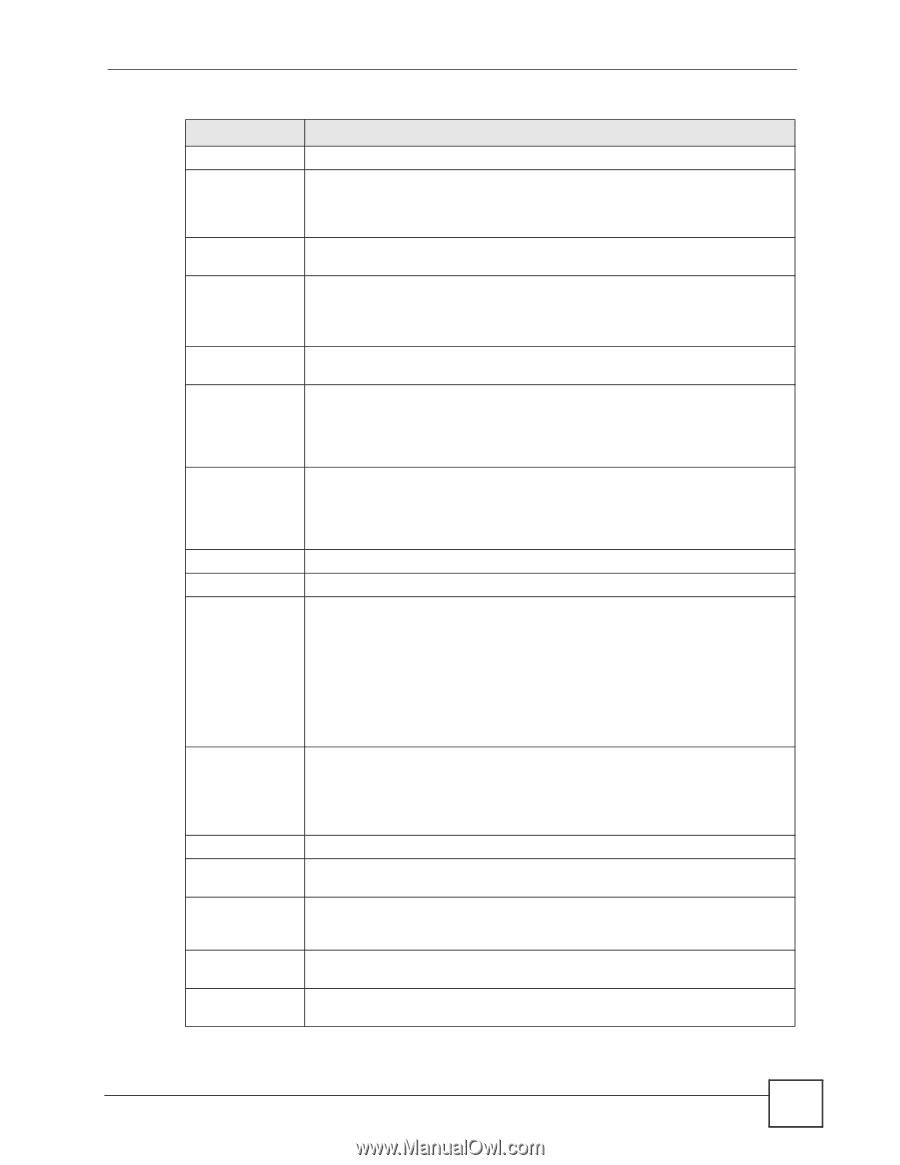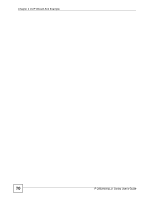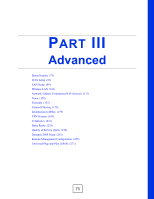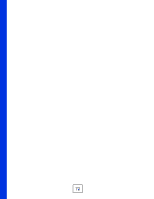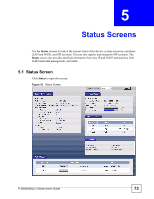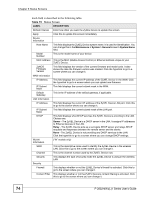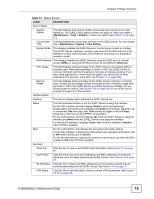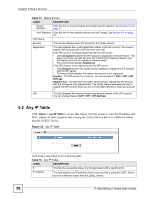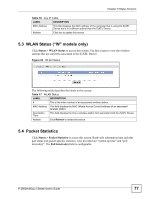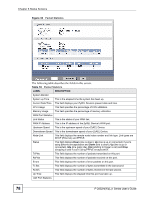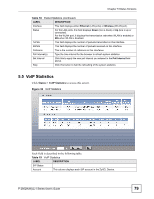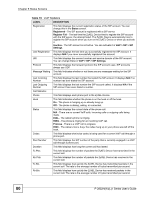ZyXEL P-2802HW-I1 User Guide - Page 75
Status Screens, P-2802HWL-I Series User's Guide, Status Screen
 |
View all ZyXEL P-2802HW-I1 manuals
Add to My Manuals
Save this manual to your list of manuals |
Page 75 highlights
Chapter 5 Status Screens Table 15 Status Screen LABEL DESCRIPTION System Status System Uptime This field displays how long the ZyXEL Device has been running since it last started up. The ZyXEL Device starts up when you plug it in, when you restart it (Maintenance > Tools > Restart), or when you reset it (see Section 1.6 on page 41). Current Date/ This field displays the current date and time in the ZyXEL Device. You can change Time this in Maintenance > System > Time Setting. System Mode This displays whether the ZyXEL Device is functioning as a router or a bridge. The ZyXEL Device is always in routing mode when the first Ethernet port is the WAN port to allow Internet access via an Ethernet connection to a broadband modem or router. WAN Interface This displays whether the ZyXEL Device is using the VDSL port for Internet access (VDSL) or using the first Ethernet port as the WAN port (Ethernet). CPU Usage This field displays what percentage of the ZyXEL Device's processing ability is currently used. When this percentage is close to 100%, the ZyXEL Device is running at full load, and the throughput is not going to improve anymore. If you want some applications to have more throughput, you should turn off other applications (for example, using QoS; see Chapter 17 on page 239). Memory Usage This field displays what percentage of the ZyXEL Device's memory is currently used. Usually, this percentage should not increase much. If memory usage does get close to 100%, the ZyXEL Device is probably becoming unstable, and you should restart the device. See Section 23.6 on page 309, or turn off the device (unplug the power) for a few seconds. Interface Status Interface This column displays each interface the ZyXEL Device has. Status This field indicates whether or not the ZyXEL Device is using the interface. For the DSL interface, this field displays Down if you're using Ethernet encapsulation or the DSL port is disabled and Down (line is down), Up (line is up or connected), Idle (line (ppp) idle), Dial (starting to trigger a call) and Drop (dropping a call) if you're using PPPoE encapsulation. For the LAN interface, this field displays Up when the ZyXEL Device is using the interface and Down when the ZyXEL Device is not using the interface. For the WLAN interface, it displays Active when WLAN is enabled or Inactive when WLAN is disabled. Rate For the LAN interface, this displays the port speed and duplex setting. For the DSL interface, it displays the downstream and upstream transmission rate or N/A when the DSL port is disabled. For the WLAN interface, it displays the maximum transmission rate when WLAN is enabled or N/A when WLAN is disabled. Summary Client List Click this link to view current DHCP client information. See Section 7.6 on page 97. AnyIP Table Click this link to view a list of IP addresses and MAC addresses of computers, which are not in the same subnet as the ZyXEL Device. See Section 5.2 on page 76. WLAN Status Click this link to display the MAC address(es) of the wireless stations that are currently associating with the ZyXEL Device. See Section 5.3 on page 77. VPN Status Click this link to view the ZyXEL Device's current VPN connections. See Section 14.16 on page 205. P-2802H(W)(L)-I Series User's Guide 75