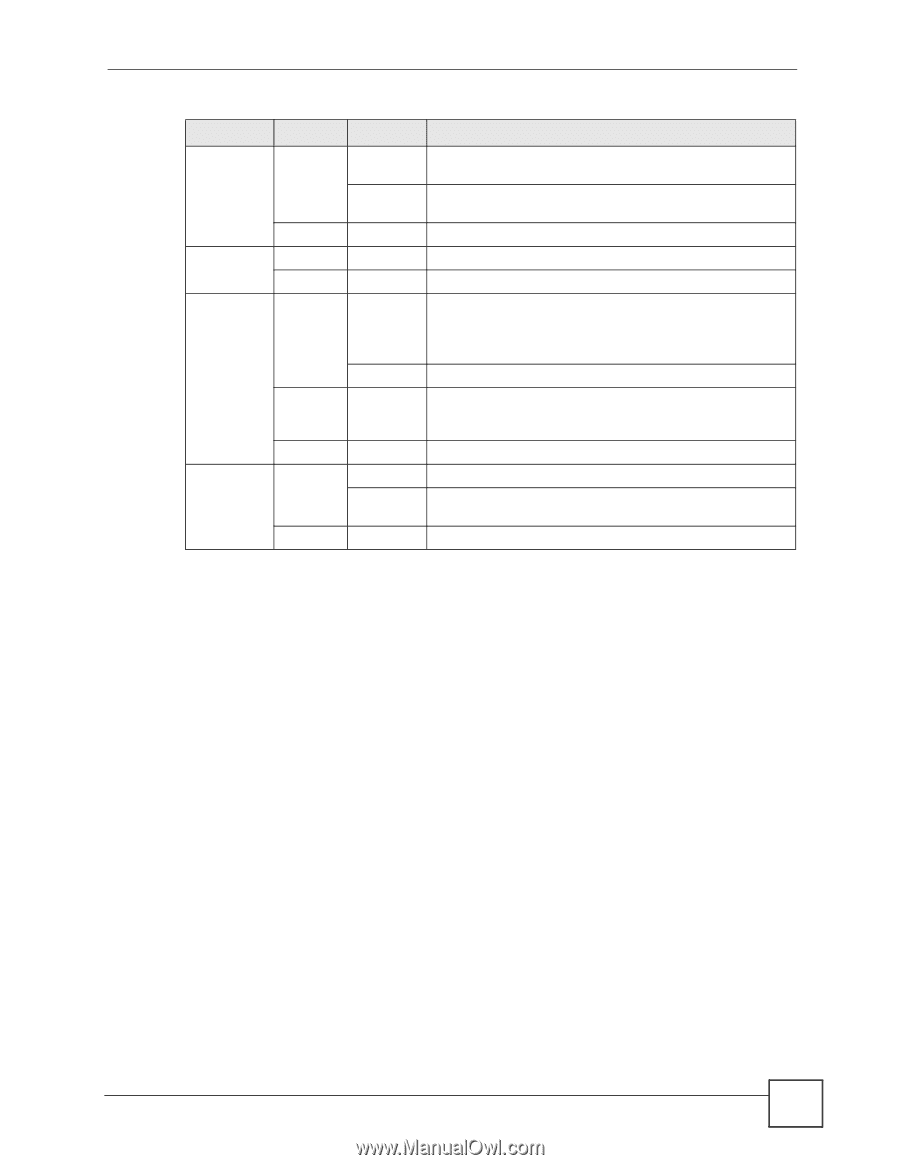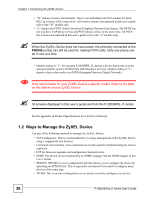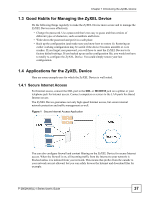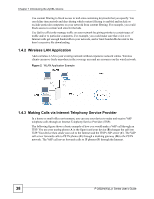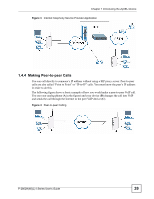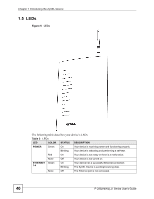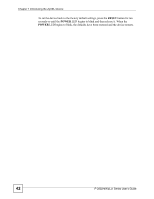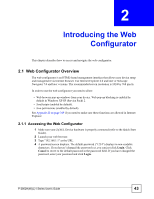ZyXEL P-2802HW-I1 User Guide - Page 41
The RESET Button
 |
View all ZyXEL P-2802HW-I1 manuals
Add to My Manuals
Save this manual to your list of manuals |
Page 41 highlights
Chapter 1 Introducing the ZyXEL Device Table 3 LEDs (continued) LED COLOR STATUS WLAN Green On Blinking None Off DSL Green On None Off INTERNET Green On Blinking Red On None PHONE 1, 2 Green None Off On Blinking Off DESCRIPTION Your device is ready, but is not sending/receiving data through the wireless LAN. Your device is sending/receiving data through the wireless LAN. The wireless LAN is not ready or has failed. Your device has a DSL connection. The DSL link is down. Your device has an IP connection but no traffic. Your device has a WAN IP address (either static or assigned by a DHCP server), PPP negotiation was successfully completed (if used) and the DSL connection is up. Your device is sending or receiving IP traffic. Your device attempted to make an IP connection but failed. Possible causes are no response from a DHCP server, no PPPoE response, PPPoE authentication failed). Your device does not have an IP connection A SIP account is registered for the phone port. A telephone connected to the phone port has its receiver off of the hook or there is an incoming call. The phone port does not have a SIP account registered. Refer to the Quick Start Guide for information on hardware connections. 1.6 The RESET Button You can use the RESET button at the back of the device to turn the wireless LAN off or on. You can also use it to activate OTIST in order to assign your wireless security settings to wireless clients. If you forget your password or cannot access the web configurator, you will need to use the RESET button to reload the factory-default configuration file. This means that you will lose all configurations that you had previously and the password will be reset to "1234". You can also use the 1.6.1 Using The Reset Button 1 Make sure the POWER LED is on (not blinking). 2 Do one of the following. To turn the wireless LAN off or on, press the RESET button for one second and release it. The WLAN LED should change from on to off or vice versa. ("W" models only) To activate OTIST in order to assign your wireless security settings to wireless clients, press the RESET button for three seconds and release it. The WLAN LED should flash while the device uses OTIST to send wireless settings to OTIST clients. ("W" models only) P-2802H(W)(L)-I Series User's Guide 41