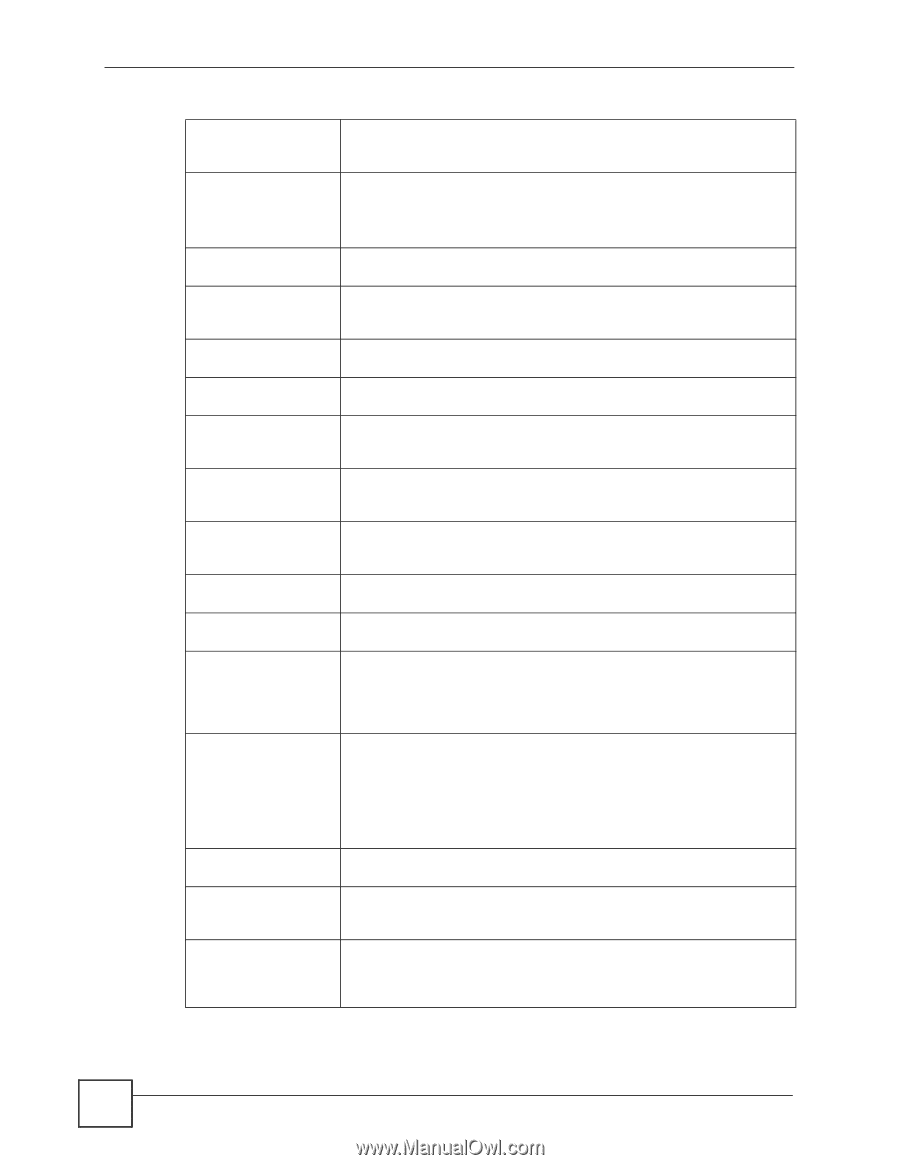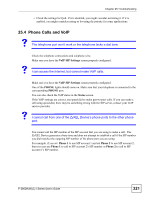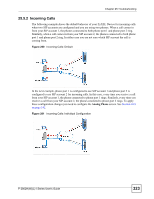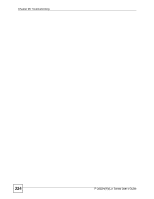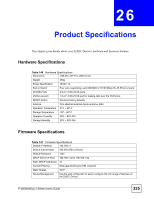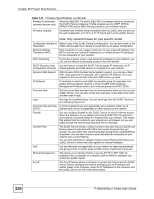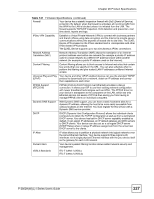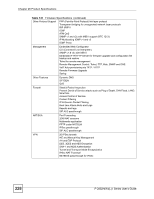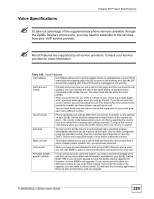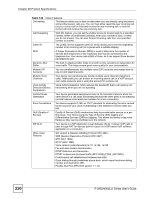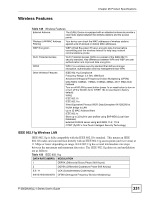ZyXEL P-2802HW-I1 User Guide - Page 326
Product Specifications, P-2802HWL-I Series User's Guide, Firmware Specifications,
 |
View all ZyXEL P-2802HW-I1 manuals
Add to My Manuals
Save this manual to your list of manuals |
Page 326 highlights
Chapter 26 Product Specifications Table 147 Firmware Specifications (continued) Wireless Functionality (wireless devices only) Allow the IEEE 802.11b and/or IEEE 802.11g wireless clients to connect to the ZyXEL Device wirelessly. Enable wireless security (WEP, WPA(2), WPA(2)-PSK) and/or MAC filtering to protect your wireless network. Firmware Upgrade Download new firmware (when available) from the ZyXEL web site and use the web configurator, an FTP or a TFTP tool to put it on the ZyXEL Device. Note: Only upload firmware for your specific model! Configuration Backup & Make a copy of the ZyXEL Device's configuration. You can put it back on the Restoration ZyXEL Device later if you decide to revert back to an earlier configuration. Network Address Translation (NAT) Each computer on your network must have its own unique IP address. Use NAT to convert your public IP address(es) to multiple private IP addresses for the computers on your network. Port Forwarding If you have a server (mail or web server for example) on your network, you can use this feature to let people access it from the Internet. DHCP (Dynamic Host Use this feature to have the ZyXEL Device assign IP addresses, an IP Configuration Protocol) default gateway and DNS servers to computers on your network. Dynamic DNS Support With Dynamic DNS (Domain Name System) support, you can use a fixed URL, www.zyxel.com for example, with a dynamic IP address. You must register for this service with a Dynamic DNS service provider. IP Multicast IP multicast is used to send traffic to a specific group of computers. The ZyXEL Device supports versions 1 and 2 of IGMP (Internet Group Management Protocol) used to join multicast groups (see RFC 2236). Time and Date Get the current time and date from an external server when you turn on your ZyXEL Device. You can also set the time manually. These dates and times are then used in logs. Logs Use logs for troubleshooting. You can send logs from the ZyXEL Device to an external syslog server. Universal Plug and Play A UPnP-enabled device can dynamically join a network, obtain an IP (UPnP) address and convey its capabilities to other devices on the network. Firewall You can configure firewall on the ZyXEL Device for secure Internet access. When the firewall is on, by default, all incoming traffic from the Internet to your network is blocked unless it is initiated from your network. This means that probes from the outside to your network are not allowed, but you can safely browse the Internet and download files for example. Content Filter The ZyXEL Device blocks or allows access to web sites that you specify and blocks access to web sites with URLs that contain keywords that you specify. You can define time periods and days during which content filtering is enabled. You can also include or exclude particular computers on your network from content filtering. You can also subscribe to category-based content filtering that allows your ZyXEL Device to check web sites against an external database. QoS You can efficiently manage traffic on your network by reserving bandwidth and giving priority to certain types of traffic and/or to particular computers. Remote Management This allows you to decide whether a service (HTTP or FTP traffic for example) from a computer on a network (LAN or WAN for example) can access the ZyXEL Device. Any IP The Any IP feature allows a computer to access the Internet and the ZyXEL Device without changing the network settings (such as IP address and subnet mask) of the computer, when the IP addresses of the computer and the ZyXEL Device are not in the same subnet. 326 P-2802H(W)(L)-I Series User's Guide