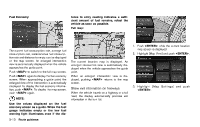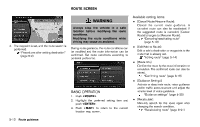2014 Nissan Pathfinder Navigation System Owner's Manual - Page 100
2014 Nissan Pathfinder Manual
Page 100 highlights
ROUTE SCREEN Available setting items WARNING Always stop the vehicle in a safe location before modifying the route conditions. Modifying the route conditions while driving may cause an accident. 4. The waypoint is set, and the route search is performed. "Procedures after setting destination" (page 5-2) During route guidance, the route conditions can be modified and the route information can be confirmed. Set route conditions according to personal preference. . [Cancel Route/Resume Route]: Cancel the current route guidance. A canceled route can also be reactivated. If the suggested route is canceled, [Cancel Route] changes to [Resume Route]. "Canceling/reactivating route" (page 5-13) [Edit/Add to Route]: Edit or add a destination or waypoints to the route that is already set. "Editing route" (page 5-14) [Route Info]: Confirm the route by the route information or simulation. The confirmed route can also be stored. "Confirming route" (page 5-18) [Guidance Settings]: Activate or deactivate route, voice guidance and/or traffic announcement and adjust the volume level of voice guidance. "Guidance settings" (page 5-20) [Recalculate]: Manually search for the route again after changing the search condition. "Recalculating route" (page 5-21) . . . BASIC OPERATION 1. Push . 2. Highlight the preferred setting item and push . 3. Push to return to the current location map screen. . 5-12 Route guidance