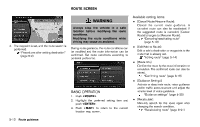2014 Nissan Pathfinder Navigation System Owner's Manual - Page 105
2014 Nissan Pathfinder Manual
Page 105 highlights
1. Push . 2. Highlight [Edit/Add to Route] and push . 3. Highlight a destination or waypoint that is already set and push . 5. Highlight a preferred destination or waypoint to replace the previously selected destination or waypoint and push . 7. By highlighting [Calculate] and pushing , the system will recalculate the routes. After the route search is complete, the display will automatically return to the present location screen. Changing route calculation conditions Each section of the route between waypoints can have different route calculation conditions. After setting these conditions, the entire route can be recalculated. 6. A message is displayed and the order of the destination or waypoint is changed. 4. Highlight [Change Order] and push . A list of the destination and waypoints is displayed. Route guidance 5-17