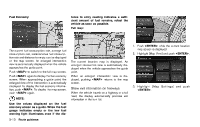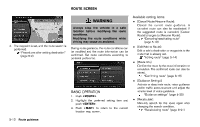2014 Nissan Pathfinder Navigation System Owner's Manual - Page 103
2014 Nissan Pathfinder Manual
Page 103 highlights
6. Return to the Edit Route screen. Set the route conditions as necessary. 7. Highlight [Calculate] and push . The system will recalculate the routes. After the route search is completed, the display will automatically return to the present location screen. 1. Push . 2. Highlight [Edit/Add to Route] and push . 3. Highlight [Add Destination] or [Add Waypoint] and push . If [Add Destination] is selected, the current destination changes to a waypoint. 5. The selected location is displayed at the center of the map. Highlight [Add to Route] after confirming the location and push . INFO: Even after setting a destination/waypoint, the destination/waypoint location can be adjusted, the route can be stored, etc. "Editing/deleting destination or waypoint" (page 5-15) INFO: . . The prior route is automatically deleted. Added waypoints and search conditions will not be taken into consideration for the route calculation until [Calculate] is highlighted and is pushed. Editing/deleting destination or waypoint The destination or waypoint that is already set can be modified or deleted. If a location is modified or deleted when a suggested route is already set, the prior suggested route will be recalculated accordingly. 4. Set a destination or waypoint. The method of searching for a destination or waypoint is the same as the one for a destination. "4. Setting destination" Route guidance 5-15