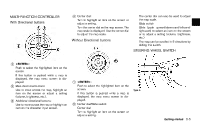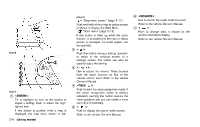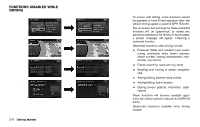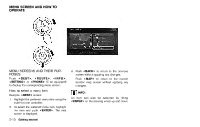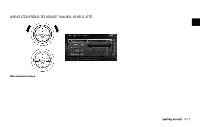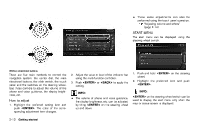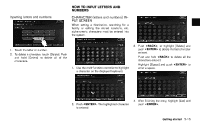2014 Nissan Pathfinder Navigation System Owner's Manual - Page 20
2014 Nissan Pathfinder Manual
Page 20 highlights
MENU SCREEN AND HOW TO OPERATE MENU SCREENS AND THEIR PURPOSES Push , , , or (if so equipped) to display the corresponding menu screen. 3. Push to return to the previous screen without applying any changes. Push to return to the current location map screen without applying any changes. INFO: An item can also be selected by tilting on the steering wheel up and down. How to select a menu item Example: screen 1. Highlight the preferred menu item using the multi-function controller. 2. To select the preferred menu item, highlight the item and push . The next screen is displayed. 2-10 Getting started

2-10
Getting started
MENU SCREENS AND THEIR PUR-
POSES
Push
<DEST>
,
<ROUTE>
,
<INFO>
,
<SETTING>
or
<PHONE>
(if so equipped)
to display the corresponding menu screen.
How to select a menu item
Example:
<DEST>
screen
1.
Highlight the preferred menu item using the
multi-function controller.
2.
To select the preferred menu item, highlight
the item and push
<ENTER>
. The next
screen is displayed.
3.
Push
<BACK>
to return to the previous
screen without applying any changes.
Push
<MAP>
to
return
to
the
current
location map screen without applying any
changes.
INFO:
An
item
can
also
be
selected
by
tilting
<ENTER>
on the steering wheel up and down.
MENU SCREEN AND HOW TO
OPERATE