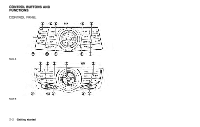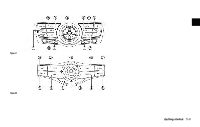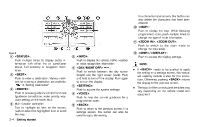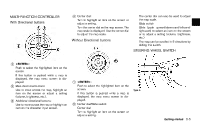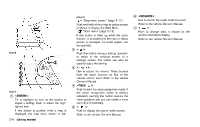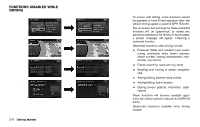2014 Nissan Pathfinder Navigation System Owner's Manual - Page 14
2014 Nissan Pathfinder Manual
Page 14 highlights
10 * 11 * Type E 1 * 2 * 3 * 4 * : Push multiple times to display audio information with either the air conditioner status, fuel economy or navigation directions. : Push to enter a destination. Various methods for entering a destination are available. "4. Setting destination" : Push to access guidance control functions (guidance cancellation, route priority, waypoint setting on the route, etc.). Multi-function controller: Turn to highlight an item on the screen, push to select the highlighted item or scroll the map. Getting started 5 * 6 * 7 * 8 * 9 * : Push to display the vehicle, traffic, weather or voice recognition information. : Push to switch between the day screen (bright) and the night screen (dark). Push and hold to turn off the display. Push again to turn on the display. : Push to access the system settings. : Push to hear the current guidance for a programmed route. : Push to return to the previous screen. In a settings screen, this button can also be used to apply the setting. 12 * In a character input screen, this button can also delete the characters that have been entered. : Push to display the map. While following programmed route, push multiple times to change the type of route information. , : Push to switch to the zoom mode to change the map scale. /: Push to access the display settings. INFO: . If needs to be pushed to apply the setting on a settings screen, this manual will explicitly include a step for this procedure. Otherwise, pushing returns the display to the previous screen. The layout of the control panel switches may vary depending on the vehicle model and equipment. . 2-4