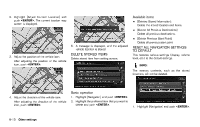2014 Nissan Pathfinder Navigation System Owner's Manual - Page 168
2014 Nissan Pathfinder Manual
Page 168 highlights
NAVIGATION SETTING The navigation system can be set in details to meet the preference. "Displaying map icons" (page 3-17) . [Guidance Settings]: Set the various functions for the route guidance. "Guidance settings" (page 5-20) [Route Settings]: Change the routing preferences. "Detailed route settings" (page 5-24) [Traffic Info Settings]: Set the various functions of the NavTraffic information system. "Traffic information settings" (page 7-7) [Weather Info Setting]: Set the functions of the NavWeatherXM information system. "Weather information settings" (page 7-16) [Speed Limit Info]: Display speed limit information. "Speed limit indication on map" (page 8-6) [Others]: Display other setting items. "Other navigation settings" (page 8-7) . [Delete Stored Information]: Delete stored locations and the home setting in the Address Book. "Delete stored items" (page 8-10) [Delete All Previous Destinations]: Delete all previous destinations. "Delete stored items" (page 8-10) [Delete Previous Starting Point]: Delete all previous starting points. "Delete stored items" (page 8-10) [Reset all Navigation Settings to Default]: Reset all of the settings to default. "Reset all navigation settings to default" (page 8-10) BASIC OPERATION . . . . 1. Push . 2. Highlight [Navigation] and push . 3. Highlight the preferred setting item and push . . . SPEED LIMIT INDICATION ON MAP Turn the [Speed Limit Info] display on or off. The indicator light illuminates when the speed limit display function is set to on. Available setting items . [Address Book]: Store locations and routes, and edit the stored items. "Storing location" (page 5-5) [Map View]: Set the display method and the direction of the map. "Changing map view" (page 3-11) [Map Icons]: Set the map icons to display on the map. Other settings . . . . 8-6