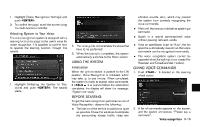2014 Nissan Pathfinder Navigation System Owner's Manual - Page 199
2014 Nissan Pathfinder Manual
Page 199 highlights
3. Highlight [Voice Recognition] and push . . [Continuous Learning]: Have the system learn the voice commands of the user in succession, without selecting commands one by one. VOICE COMMAND EXAMPLES To use the voice recognition function, speaking one command is sometimes sufficient, but at other times it is necessary to speak two or more commands. As examples, some additional basic operations by voice commands are described here. 6. Highlight [Setting] and push . 4. Highlight [Speaker Adaptation] and push . Example 1: Switching the map to 2D (Plan View) mode 7. Highlight an item to edit, and push . Setting items 5. Highlight a user to edit, and push . . [Edit User Name]: Edit the user name. [Delete Voice Data]: Reset the user voice that the voice recognition system has learned. . 1. Push located on the steering 2. The system announces, "Please say a command". 3. After the tone sounds and the icon on the screen changes from [ ] to [ ], speak Voice recognition 9-23