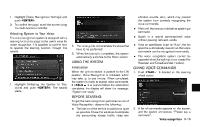2014 Nissan Pathfinder Navigation System Owner's Manual - Page 200
2014 Nissan Pathfinder Manual
Page 200 highlights
"Plan View Map". 3. After the tone sounds and the icon on the screen changes from [ ] to [ ], speak "Places". 7. After the tone sounds and the icon on the screen changes again, speak "Two". 4. Voice feedback will be provided when the command is accepted, and the map is displayed in 2D (Plan View). Example 2: Setting a destination using places list 4. If a route is already set, choose "Near Current Location", "Along Route" or "Near Destination". 5. After the tone sounds and the icon on the screen changes again, speak "Along Route". 8. Voice feedback will be provided when the command is accepted, and the list of places of interest in the category specified in the previous step appears. 9. After the tone sounds and the icon on the screen changes again, speak "One". 1. Push located on the steering 6. Voice feedback will be provided when the command is accepted, and the list of places of interest categories appears. 10. Voice feedback will be provided when the command is accepted, and the system starts calculating a route to the selected facility. 2. The system announces, "Please say a command". 9-24 Voice recognition