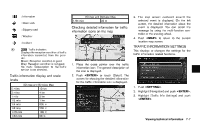2014 Nissan Pathfinder Navigation System Owner's Manual - Page 144
2014 Nissan Pathfinder Manual
Page 144 highlights
INFORMATION SCREEN This screen sets or displays various information that is helpful for using the vehicle safely and comfortably. Available items include the vehicle information, Traffic Info. setup, current location information, GPS information, Voice recognition list and map version. Designs and items displayed on the screen may vary depending on the markets and the models. INFO: A NavTraffic subscription is necessary to view Traffic Info. . Available items ...[Fuel Economy]: Refer to the vehicle Owner's Manual. [Tire Pressure] (if so equipped): Refer to the vehicle Owner's Manual. [Trip Computer] (if so equipped): Refer to the vehicle Owner's Manual. [Maintenance]: Refer to the vehicle Owner's Manual. [Where am I?]: Displays information regarding the current vehicle location. "Viewing information about current vehicle location" (page 7-3) [Traffic Info]: Allows Traffic Info. setup. "Viewing available traffic information" (page 7-3) [Weather Info]: Displays weather information. "Viewing available weather information" (page 7-8) [Others]: - [Map Update]: Display the map version and enable updating of the map data. "Map update" (page 7-17) - [Navigation Version]: Displays the current navigation system version. "Viewing navigation system version information" (page 7-18) - [GPS Position]: Displays GPS information regarding the current vehicle location. "Viewing GPS current location information" (page 7-19) - [Voice Recognition]: Displays the voice recognition list. "9. Voice recognition" INFO: The displayed items vary depending on the options that are equipped on the vehicle. BASIC OPERATION . . 1. Push . 2. Highlight the preferred item and push . . 7-2 Viewing technical information