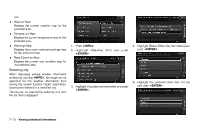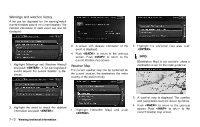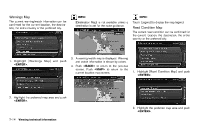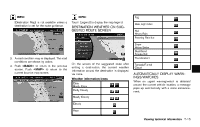2014 Nissan Pathfinder Navigation System Owner's Manual - Page 156
2014 Nissan Pathfinder Manual
Page 156 highlights
Warnings Map The current warning/watch information can be confirmed for the current location, the destination, the entire country or the preferred city. INFO: [Destination Map] is not available unless a destination is set for the route guidance. INFO: Touch [Legend] to display the map legend. Road Condition Map The current road condition can be confirmed for the current location, the destination, the entire country or the preferred city. 1. Highlight [Warnings Map] and push . 3. A warning/watch map is displayed. Warning and watch information is shown by colors. 4. Push to return to the previous screen. Push to return to the current location map screen. 1. Highlight [Road Condition Map] and push . 2. Highlight the preferred map area and push . 2. Highlight the preferred map area and push . 7-14 Viewing technical information