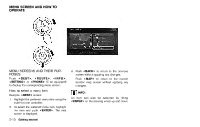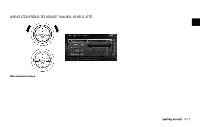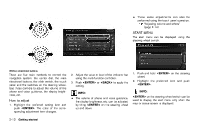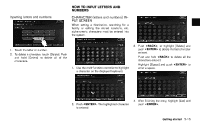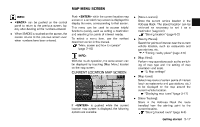2014 Nissan Pathfinder Navigation System Owner's Manual - Page 24
2014 Nissan Pathfinder Manual
Page 24 highlights
TOUCH PANEL OPERATION 6 * 7 * 8 * Highlight and push to sort the list in the original order. When the list is sorted by the shortest distance, the selected location can be confirmed in the preview on the right side of the screen. Highlight and push to modify search conditions. With this system, the same operations as those for the multi-function controller are possible using the touch panel operation. This manual describes the operations using the multi-function controller. For the operations that differ from those of the multi-function controller and for useful methods for using the touch panel operation, refer to each section. Adjusting volume and others EXAMPLE OF TOUCH PANEL OPERATION Here, the operation examples performed with the touch panel operation are described. Touch [+] or [−] located on the right and left of the bar graph to perform the adjustment. Scrolling message or list Selecting item Touch [ When the item is touched, the next screen is displayed. Touch [ ] or [ ] or [ ] to scroll the message or list. ] to skip to the next page. 2-14 Getting started