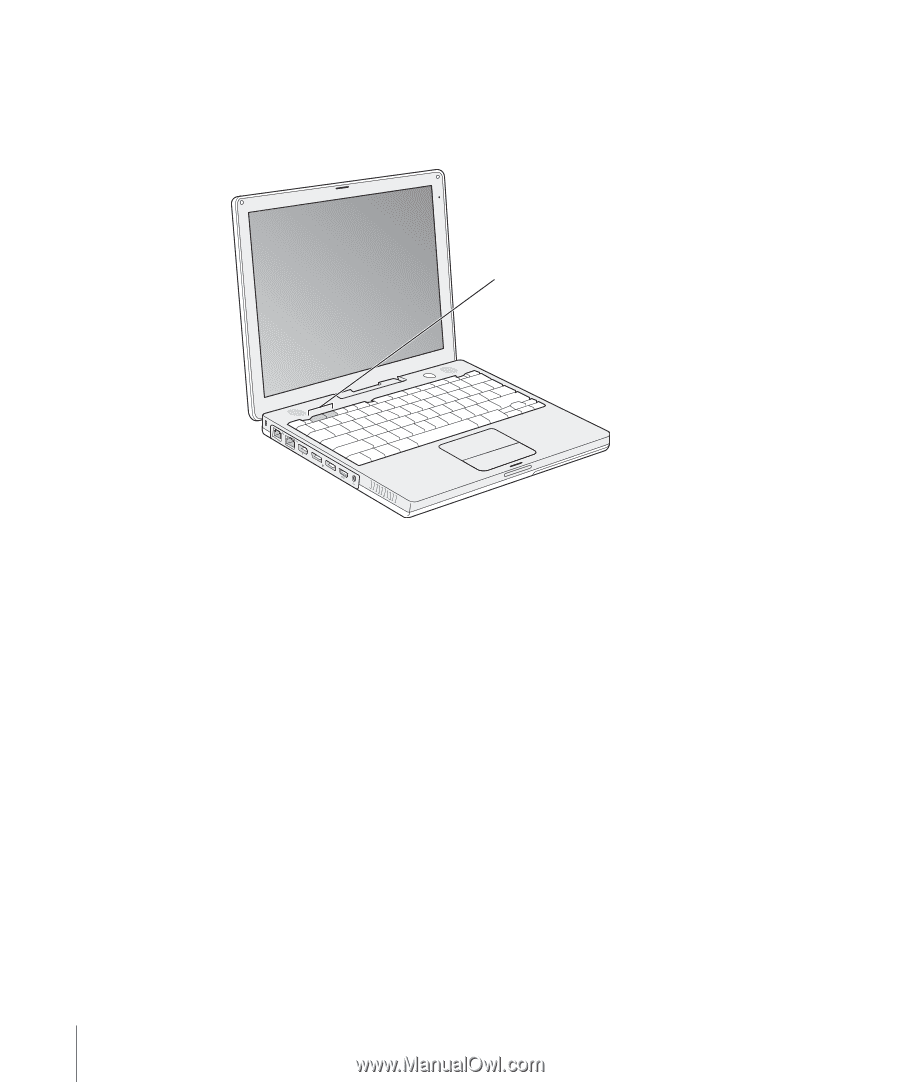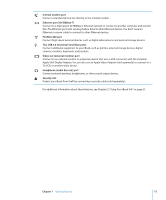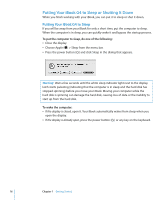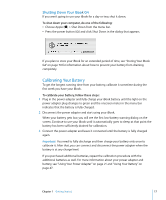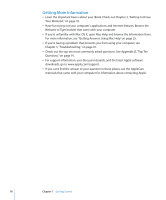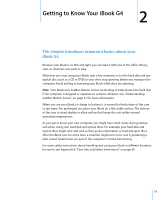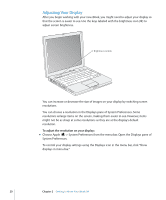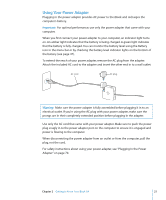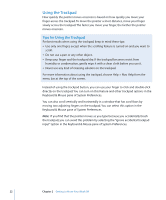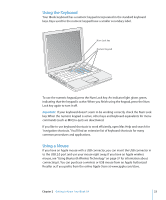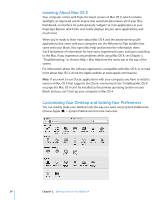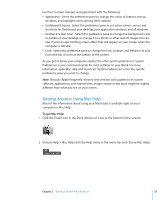Apple M9677LL iBook G4 Manual - Page 20
Adjusting Your Display, To adjust the resolution on your display
 |
UPC - 718908816707
View all Apple M9677LL manuals
Add to My Manuals
Save this manual to your list of manuals |
Page 20 highlights
Adjusting Your Display After you begin working with your new iBook, you might need to adjust your display so that the screen is easier to see. Use the keys labeled with the brightness icon (¤) to adjust screen brightness. ¤ Brightness controls ® You can increase or decrease the size of images on your display by switching screen resolutions. You can choose a resolution in the Displays pane of System Preferences. Some resolutions enlarge items on the screen, making them easier to see. However, items might not be as sharp at some resolutions as they are at the display's default resolution. To adjust the resolution on your display: m Choose Apple () > System Preferences from the menu bar. Open the Displays pane of System Preferences. To control your display settings using the Displays icon in the menu bar, click "Show displays in menu bar." 20 Chapter 2 Getting to Know Your iBook G4