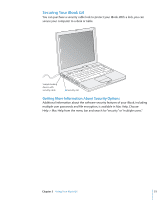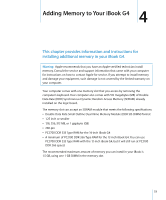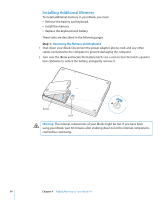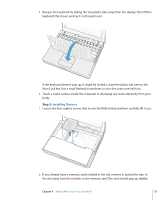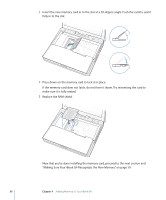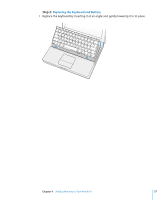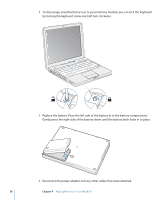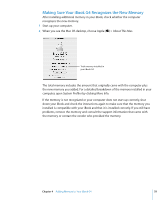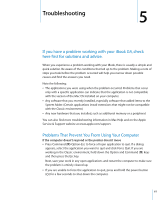Apple M9677LL iBook G4 Manual - Page 56
Making Sure Your iBook G4 Recognizes the New Memory on make sure it is fully seated. - ram for a
 |
UPC - 718908816707
View all Apple M9677LL manuals
Add to My Manuals
Save this manual to your list of manuals |
Page 56 highlights
3 Insert the new memory card in to the slot at a 30-degree angle. Push the card to seat it fully in to the slot. 30O 4 Press down on the memory card to lock it in place. If the memory card does not latch, do not force it down. Try reinserting the card to make sure it is fully seated. 5 Replace the RAM shield. Now that you're done installing the memory card, proceed to the next section and "Making Sure Your iBook G4 Recognizes the New Memory" on page 59. 56 Chapter 4 Adding Memory to Your iBook G4
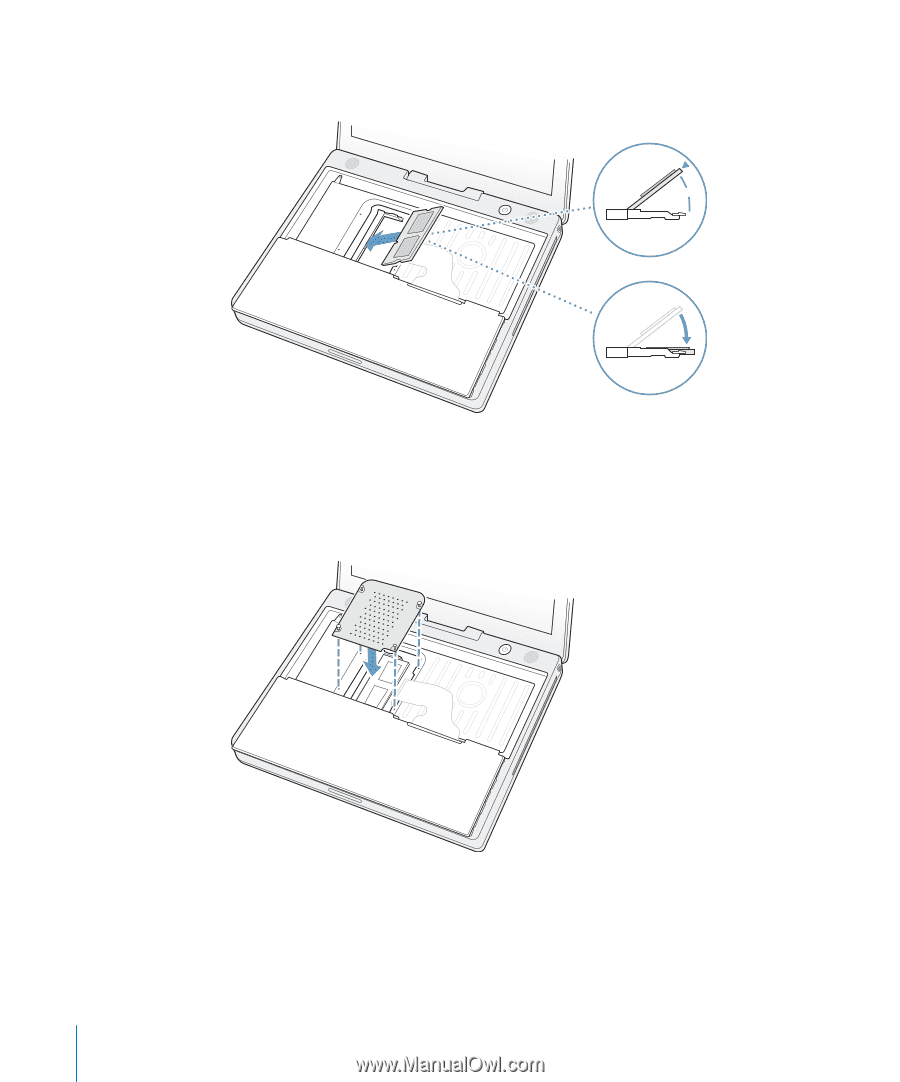
56
Chapter 4
Adding Memory to Your iBook G4
3
Insert the new memory card in to the slot at a 30-degree angle. Push the card to seat it
fully in to the slot.
4
Press down on the memory card to lock it in place.
If the memory card does not latch, do not force it down. Try reinserting the card to
make sure it is fully seated.
5
Replace the RAM shield.
Now that you’re done installing the memory card, proceed to the next section and
“Making Sure Your iBook G4 Recognizes the New Memory” on page 59.
30
O